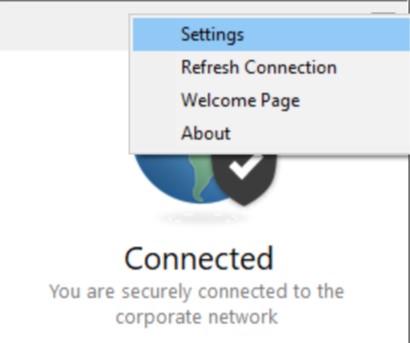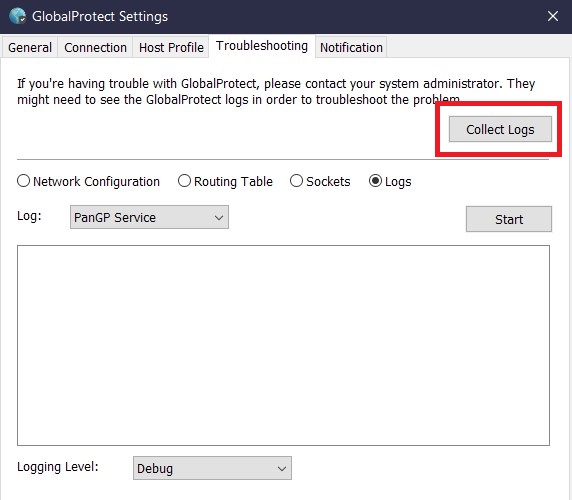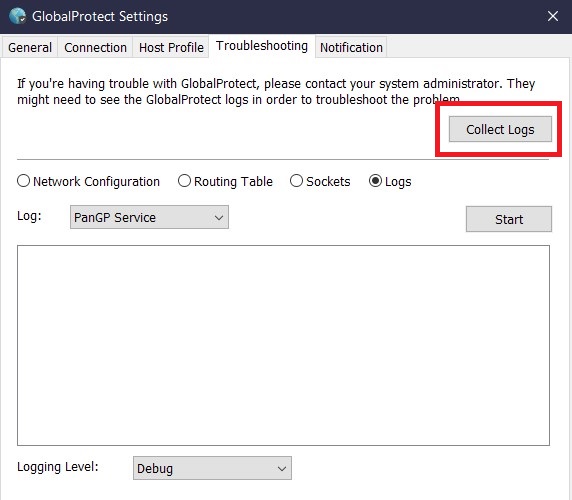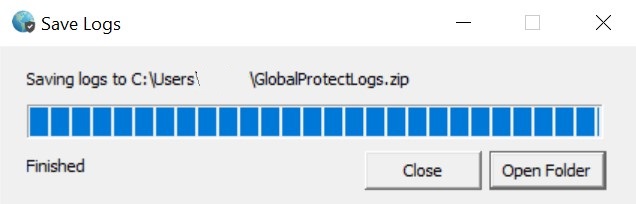...
Open the Settings
In the top right-hand corner of the GlobalProtect VPN client there are three horizontal lines stacked on top of one another. Click this icon and a small menu will show up. Click on Settings to open up the settings pane.
click photo to enlarge
Click on the Troubleshooting Tab
...
Click the Collect Logs button. This will then save the log file to C:\Users\<your username>\GlobalProtectLogs.zip
...
click photo to enlarge
...
You'll see a progress bar. Click "Open Folder" once the dialog says "Finished" In the folder locate the zip file (GlobalProtectLogs.zip).
click photo to enlarge
Submit a service request
Take the zipped log file and create a new service request at https://sc.sage.edu. Attach the log files to your service request so that the IT Department can analyze the logs and troubleshoot the issue.
...