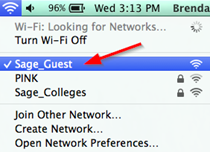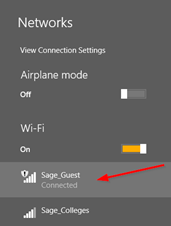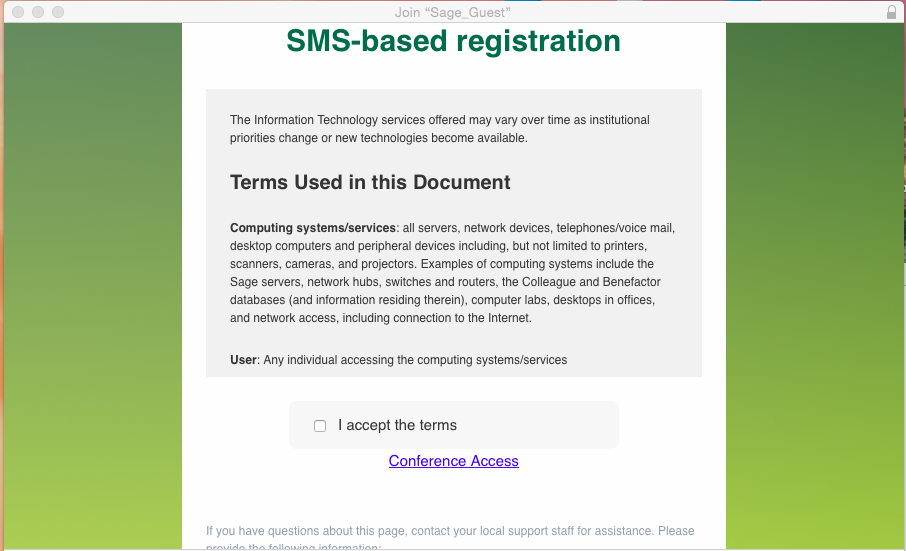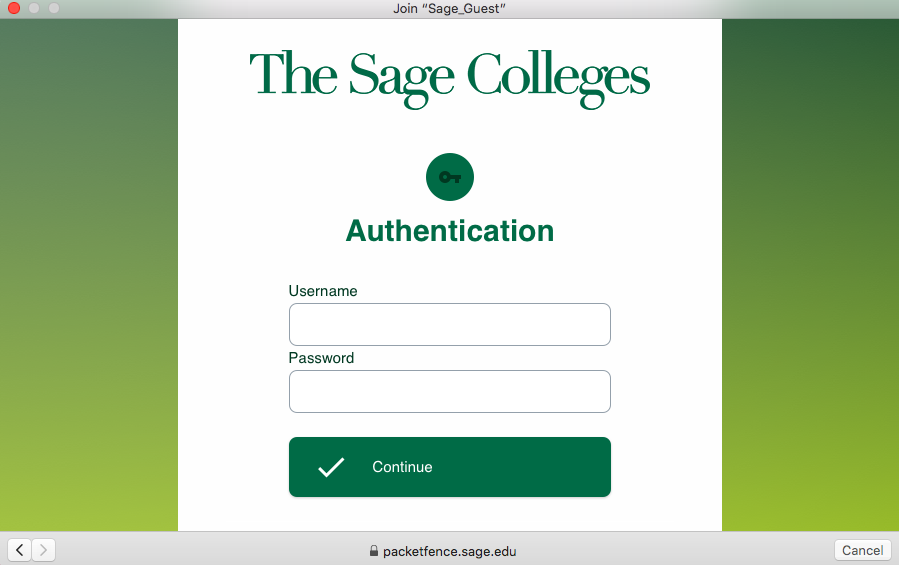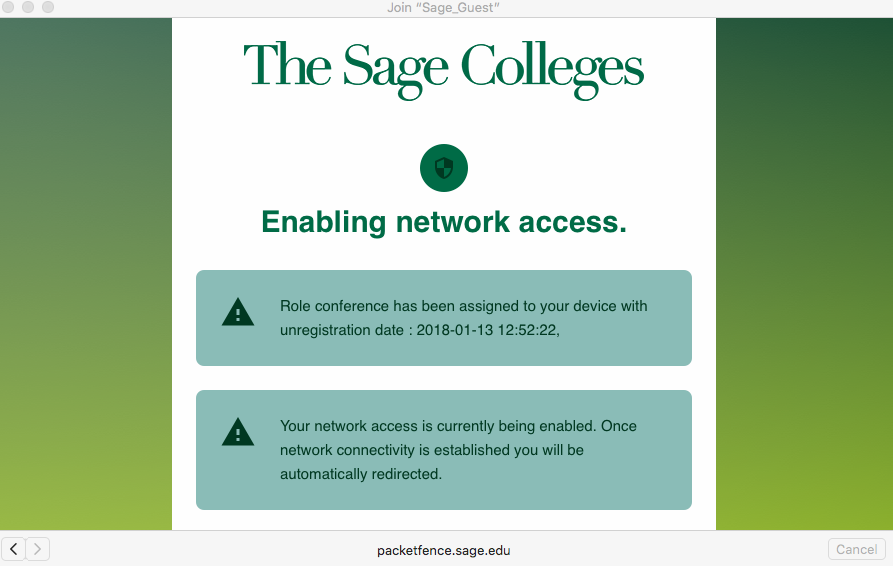How-To: Connect to Sage Conference Wifi Network
If you are a guest of the college and would like temporary wireless access this article is for you.
In order to connect to the "Conference" network you should have been supplied special credentials to authenticate. If you are a lone guest and were not provided conference credentials please review our standard guest network access article.
Here's how it's done
Connect to "Sage_Guest"
Connect to the "Sage_Guest" Wifi Network on your Laptop, Tablet, or Mobile Phone.
MacOS Computers
click photo to enlarge
Windows PCs
click photo to enlarge
Select "Conference Access"
A new window will pop up on MacOS computers, for Windows computers you may need to open up a Web Browser (Chrome, Firefox, Explorer, Edge) for this page to display. Click the link that says Conference Access.
click photo to enlarge
Authenticate
Enter the Conference username and password that you was provided to you, then click "Continue".
click photo to enlarge
Get connected
You will now be connected to the "Sage_Guest" network (this step may take a few minutes).
click photo to enlarge
Wrapping up
At this point you are connected to the "Sage_Guest" network with conference access credentials. You have internet access and public access to Sage's web services.
Related articles