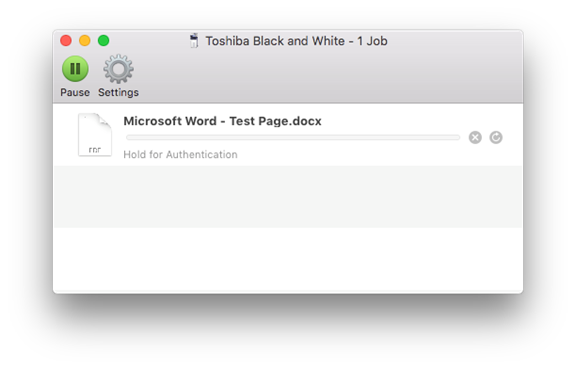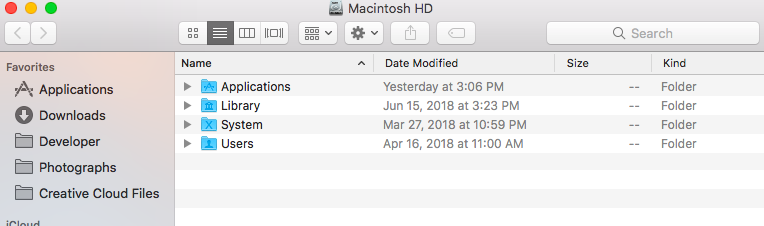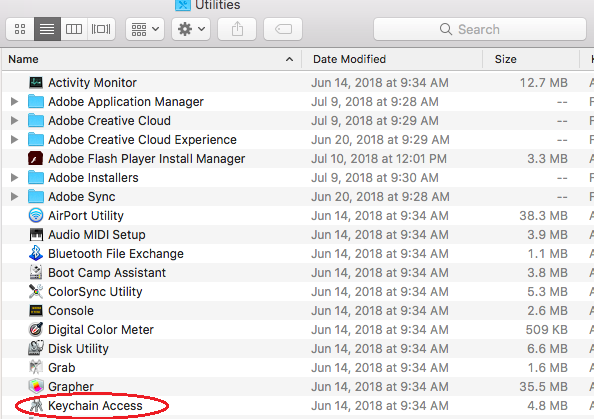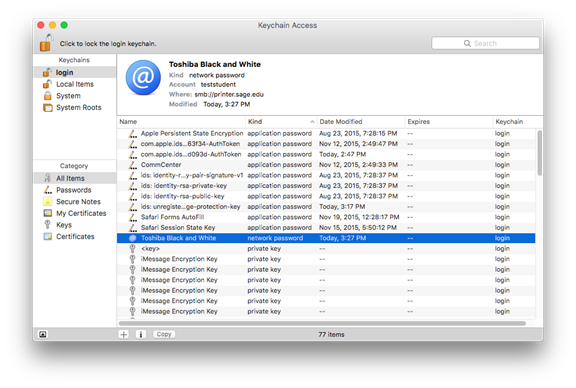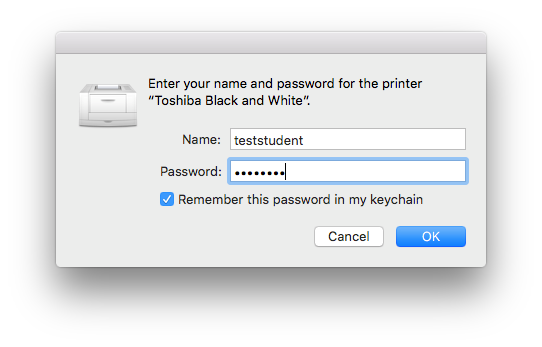Troubleshooting: Hold for Authentication Error - Papercut on MacOS
Problem
When trying to print to a Papercut printer from your Mac you receive the error "Hold for Authentication" preventing your document from printing.
Solution
A possible cause of this issue is an old password saved in the Keychain Access program in MacOS.
Step 1: Navigate to your Applications folder
click photo to enlarge
Step 2: Within your Applications folder open up the Utilities folder and double click the Keychain Access program to open it
click photo to enlarge
Step 3: The password you are looking for is a Network Password which will need to be deleted. You can click on the Kind column to organize the list by type to easily find the Network Password. The name of the password may differ depending on what printer you were using. Look for a Network Password that is named Toshiba Black and White, Toshiba Color, Lexmark Black and White, or Lexmark Color. Right click on that password and select the Delete option. A window will pop up and you will have to confirm that you would like to delete the password.
click photo to enlarge
Step 4: Submit your print job again. A new window will pop up asking you for your credentials. Your Mac will autofill the Name section with your username for your Mac. You will need to replace the username with your Sage username. You can select to remember this password to avoid typing your credentials in each time you print.
click photo to enlarge
If you have attempted all of the above steps and are still having issues with the "Hold for Authentication" error please visit https://sc.sage.edu to put in a service request using the Printer/Scanner Support request type (You can click on Printer/Scanner Support link to be brought directly to the service request).
You can click on Printer/Scanner Support link above to be brought directly to the service request, at which point you may be required to log in if you haven't already.
Related articles