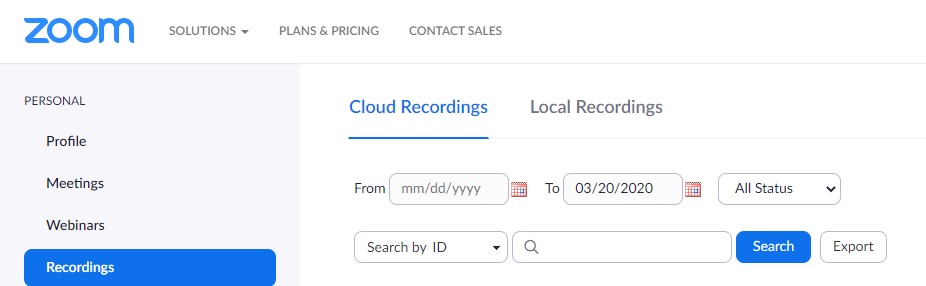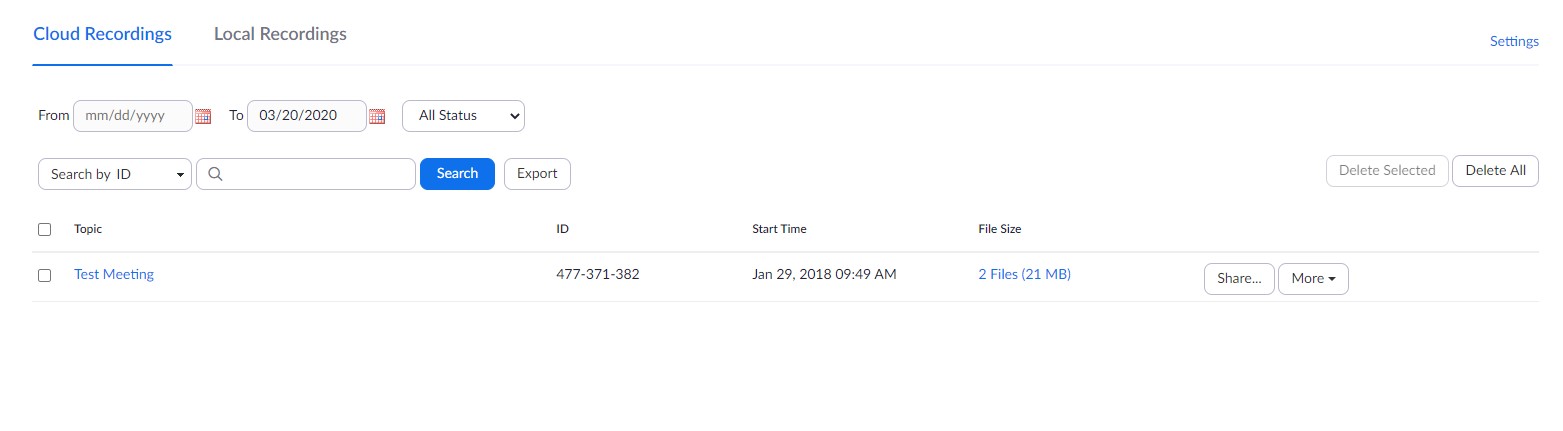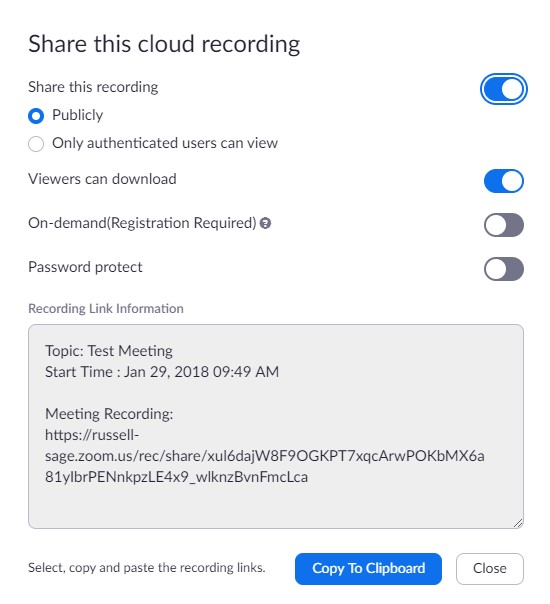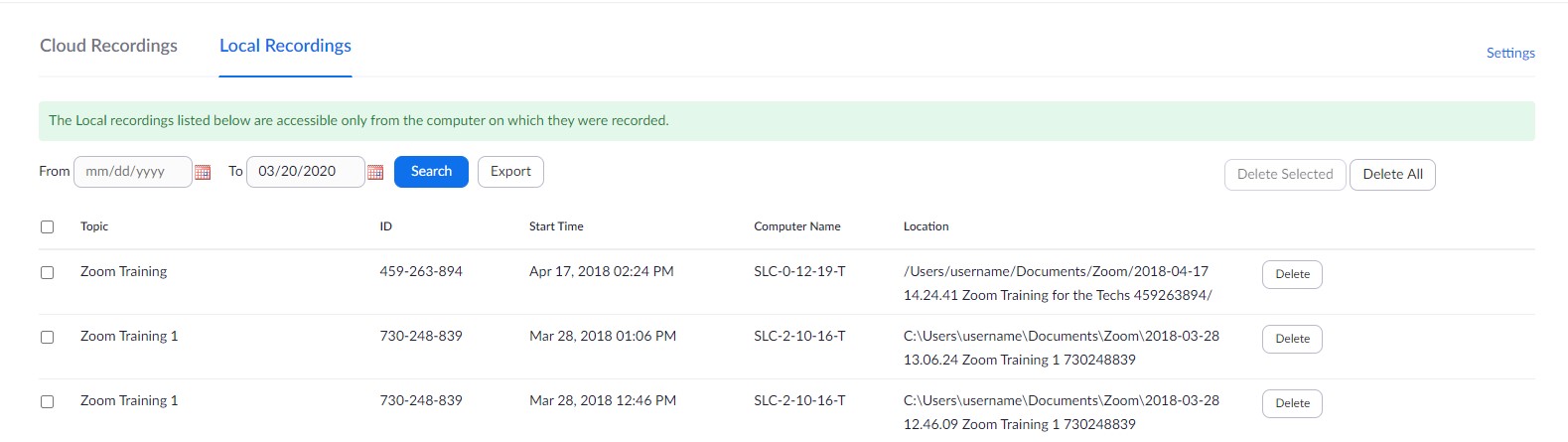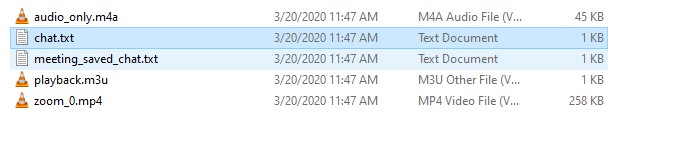How-To: Download and Share Recorded Zoom Meetings
Local Recording saves your recording files on your computer. It is not possible to upload a local recording to the Zoom cloud. To store a video on Zoom's cloud, you must use cloud recording. Prior to sharing any recorded content, you need to enable recordings for your meeting. Please use this Zoom documentation to learn more about recordings.
Here's how it's done
Locate the recording
Sign in to your Zoom account using this link.
Locate the Recordings tab on the left-hand navigation menu.
click photo to enlarge
Cloud Recordings
If your recording was saved to the Cloud make sure you are on the Cloud Recordings tab.
Cloud recordings can be shared directly from Zoom while local recordings need to be uploaded to Google Drive and shared from there.
click photo to enlarge
Click the Share button and a new window will pop up with a few options.
click photo to enlarge
In the Recording Link section, a link to the meeting recording will be listed. Click the Copy to Clipboard button and then paste that in an email to the users you want to share the meeting with.
Local Recordings
If you saved the recording to your local computer then select the Local Recordings tab.
click photo to enlarge
Local recordings will show you the file path on your local computer. Navigate to this path to locate the recorded meeting folder. The folder will contain multiple files. The files include audio, video, playback (which combines audio and video), and chat log files. In the image below the audio_only file will only contain the audio for the meeting. The zoom_0 file will contain only the video. The playback file creates a playlist that combines the audio_only audio and zoom_0 video files together. Chat.txt contains the transcript of the chat messages sent by participants.
click photo to enlarge
When sharing these files be sure to zip the file up. To zip a file select the file(s) and/or folder(s) you want to compress, right-click on the file or folder (or group of files or folders), then select Send to and select Compressed (zipped) folder. The new folder will contain the original folder name with .zip at the end. This single folder can then be uploaded to Google Drive for sharing.
In your web browser open up https://drive.google.com, and sign in. Click and drag the zip file you created onto the Google Drive web page. This will begin uploading the zip file.
Right-click on the uploaded folder and select the Share button.
Enter the email addresses of the users you wish to share this meeting with and click Done.
Wrapping up
This article has demonstrated how to share and download recorded Zoom meetings. If you run into any issues please submit a service request at https://sc.sage.edu.
Related articles