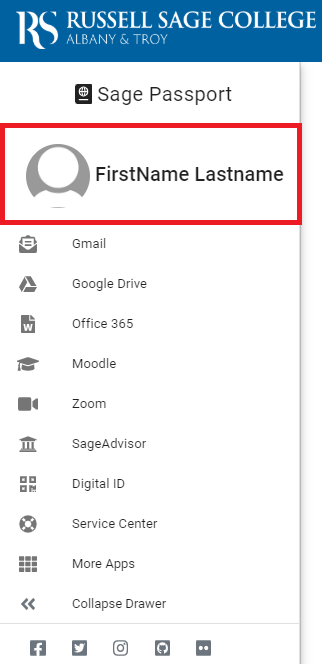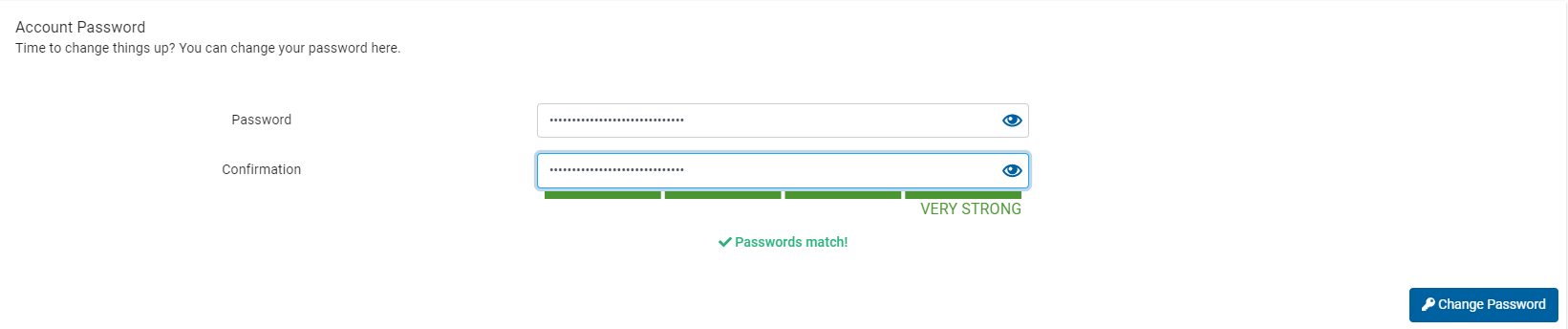| Note | ||
|---|---|---|
| ||
For security purposes, your password will expire every 360 days. Please follow the instructions below to change your password before it expires. For more information, please review the Password Information page. |
| Info | ||
|---|---|---|
| ||
You must already know your current Sage email and password. If you have forgotten your password, please follow this guide instead. |
Here's how it's done
Visit the password reset page
Go to https://passport.sage.edu using any browser on a PC or mobile device. You will be brought to the Sage Passport login page. Select SSO Sign In and log in with your current Sage email and password.
click photo to enlarge
Navigate to your account settings
After logging in you will be brought to the Passport landing page. Navigate to your account settings by clicking your profile picture located in the navigation bar on the left hand side.
click photo to enlarge
Set a new password
Locate the Account Password section on your account page. Enter in a new password, confirm the new password, then click the blue Change Password button.
click photo to enlarge
...
Wrapping up
At this point, you have changed your Sage password. Please take note of the caveats below.
| Note |
|---|
If you need further help with your account or password you can look for more help at the Service Center at https://sc.sage.edu or call the IT Service Desk at 518-244-4777. |
| Warning |
|---|
| Warning |
This page is now deprecated. Please refer to How-To: Change my Sage password via Microsoft Azure |
Related articles
| Filter by label (Content by label) | ||||||||||||||||||
|---|---|---|---|---|---|---|---|---|---|---|---|---|---|---|---|---|---|---|
|
...