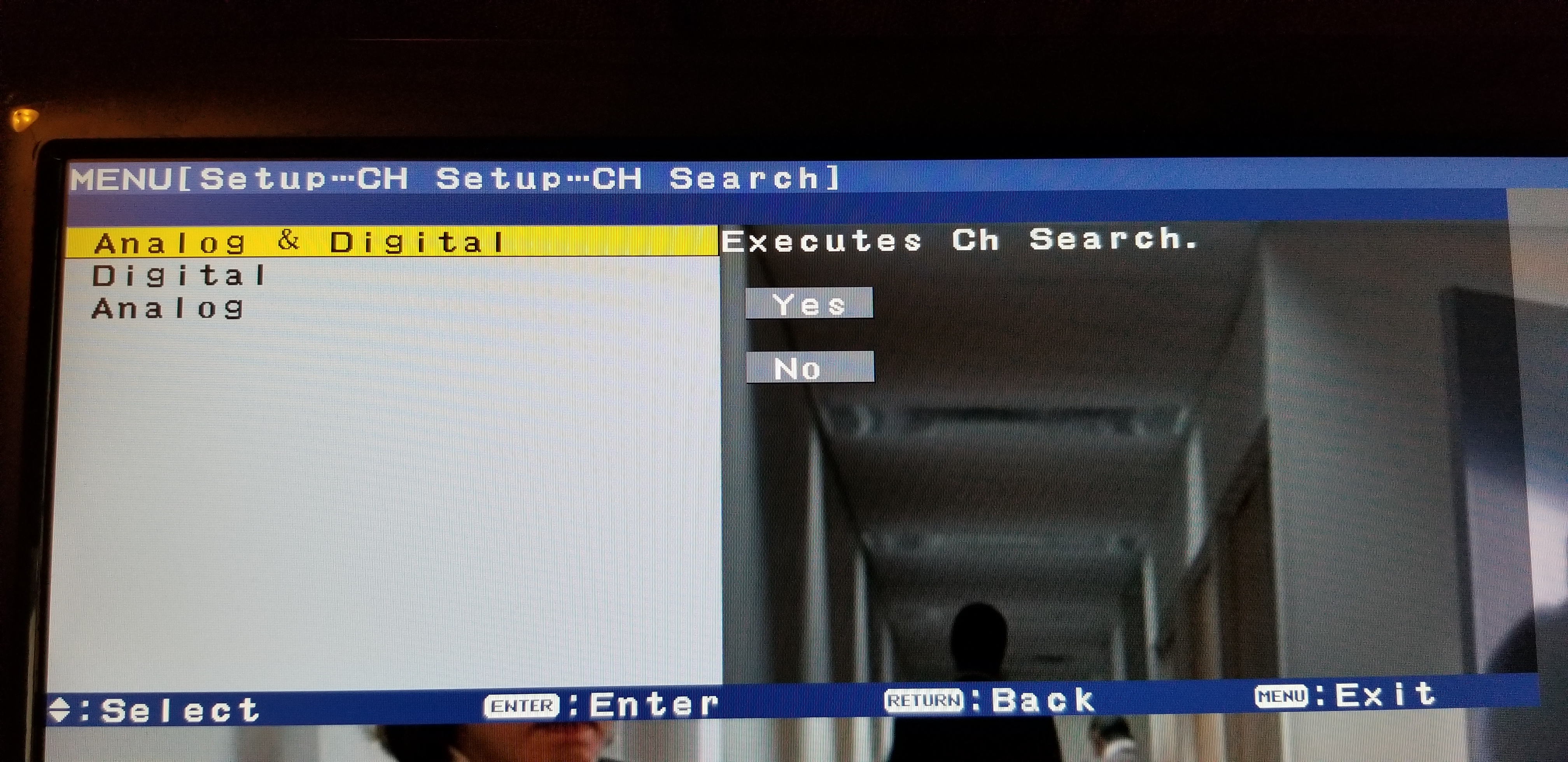This article will help you set up your QAM compliant TV at Sage. Before you scan for channels ensure that you have a QAM compliant TV. For more information about QAM television support check out the article linked below.
Here's how it's done
Initiate a Channel Search
The channel search (a.k.a channel scan or auto program) function location varies by TV manufacturer and model. Consult your owner's manual for it's location.
Start by opening the menu for the TV with the menu button via the remote, or physically on the TV. Then Look for Channel setup, Channel Search, Auto Scan, or something similar and select it.
click photo to enlarge
If you see what mode to choose Antenna or Cable, choose cable mode, and always choose Digital channels only.
Initiate the scan, this may take several minutes. Once the search is done, exit the menu and use the channel up or down button to look for working channels.
Wrapping up
This article guided you through the process of scanning for digital channels on your TV at Sage. If you encountered issues ensure that your TV is QAM compliant. For more information about QAM television support check out the article linked below.
Related articles