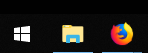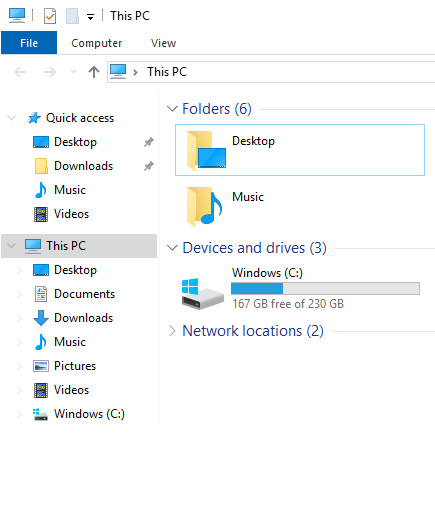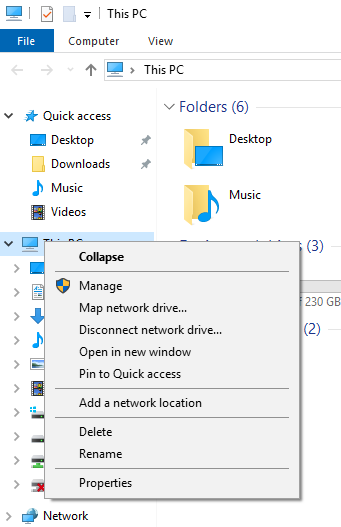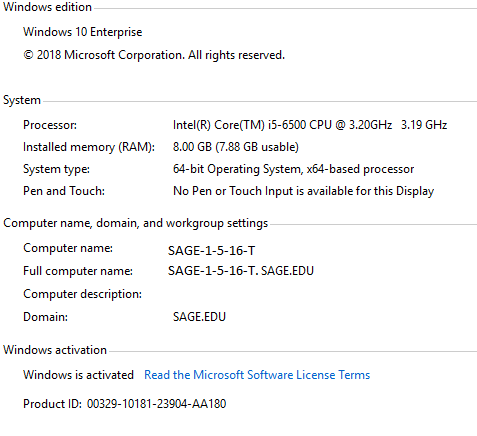You may run into a situation where an IT technician needs to connect to your computer, the computer name is one of the pieces of information the technician will need in order to connect to your computer.
Here's how it's done
To find your PC's name, follow the steps outlined below.
Open File Explorer
Open up File Explorer (This is the manila folder icon on your taskbar).
click photo to enlarge
Click on This PC
Locate This PC on your left hand sidebar.
click photo to enlarge
Open your PC's Properties
Right Click This PC and select the Properties option (located at the bottom). A new window will pop up.
click photo to enlarge
View the Computer Name
Locate Computer Name in this new window. This is the name of your computer, and you may be asked to provide this information when submitting a service request or if you've scheduled a remote session with a technician.
Please note that your computer name is unique to your computer. The image below is an example of what your computer name will look like.
click photo to enlarge
Wrapping up
This article has demonstrated how to locate your PC name. This piece of information may be required when submitting a service request, or if you have scheduled a remote session with a technician.
Related articles