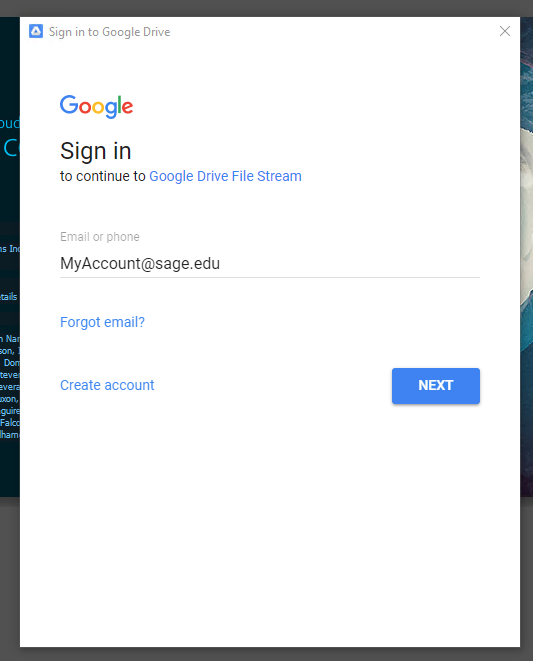This is a step-by-step tutorial showing you how to install Google Drive File Stream on your Sage PC.
Here's how it's done
Install Google Drive FS
Start by opening Windows Software Center. You can find this program by simply clicking on the windows button and typing "Software Center."
click photo to enlarge
Now that we have opened the Software Center we are going to double click on Google Drive File Stream, then click install.
click photo to enlarge
click photo to enlarge
Sign in
After Google Drive File Stream has been installed you will be prompted to log in with your Google account. Enter your Sage email and password.
click photo to enlarge
Access your files
After you've signed in you can access your Google Drive by opening File Explorer. You'll see it in the side bar as a disk drive.
click photo to enlarge
Google Drive File Stream does appear twice in your File Explorer side bar, this is not an error.
Wrapping up
This article assisted you in installing Google Drive File Stream. You now have access to your Google Drive files locally on your Sage PC.
Related articles