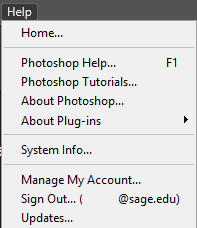Adobe Creative Cloud Changes
Beginning in 2020 the IT Department will be pushing out updates to our suite of Adobe applications. Adobe has changed the way they license their software and now require a sign in in order to use any of their applications.
In order to sign in you will need a free Adobe account. All Faculty, Staff, and Students will need to create a free Adobe account unless you already have one. You can create an Adobe account by following the directions in the article below.
How to Create or Update your Adobe ID
What to expect:
When you launch an app on a campus computer you will be prompted to sign in with your Adobe ID credentials. Apps only launch after a successful sign-in.
When finished with the software make sure to save an assets/documents/files to your Google Drive and then sign out of the application.
To sign out of an Adobe application locate the Help menu in your tool bar. Then navigate to the Sign Out… option. When a new window pops up click the blue Sign Out button to confirm.
If you have any questions please do not hesitate to call the IT Service Desk at (518) 244-4764.