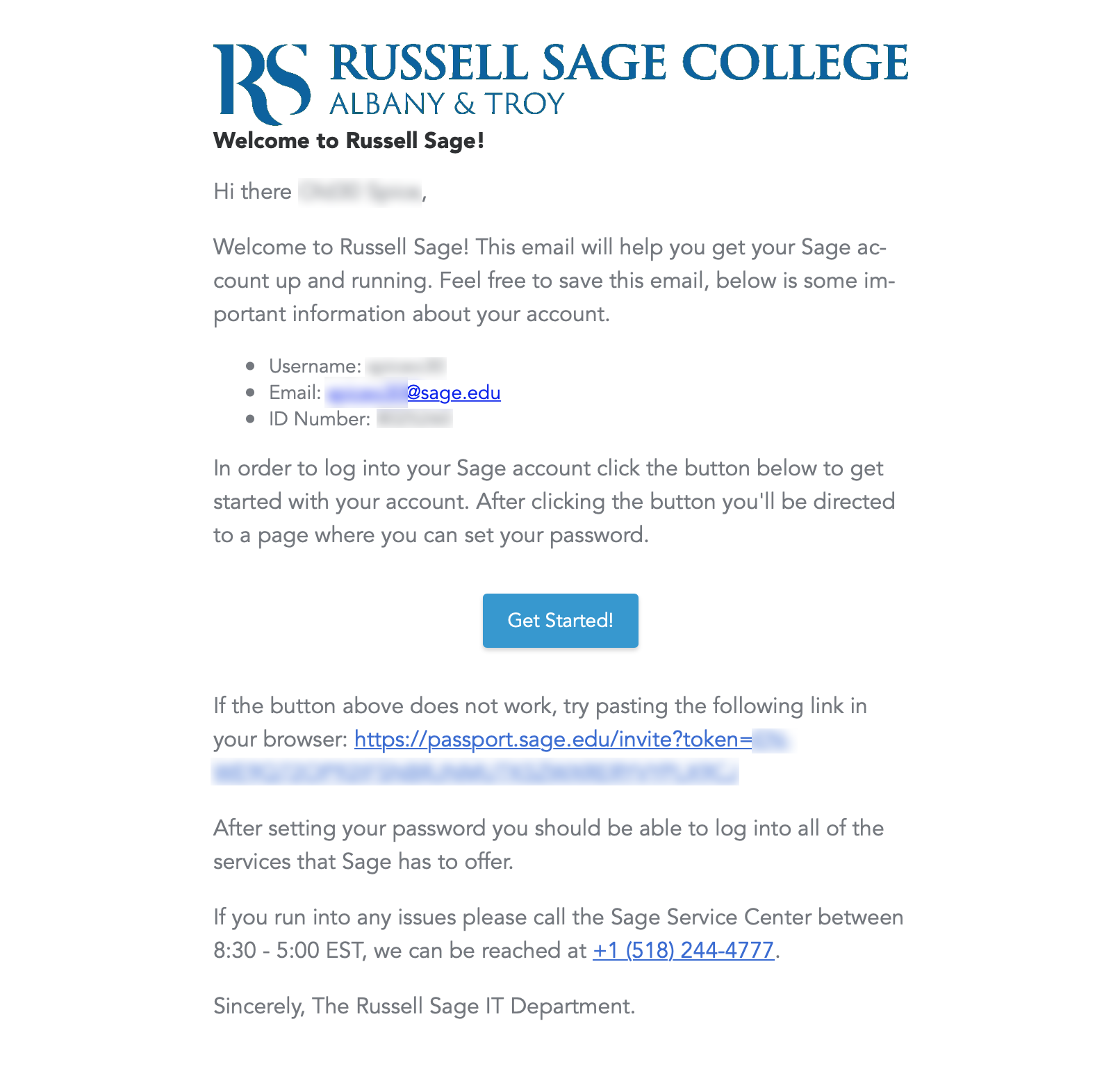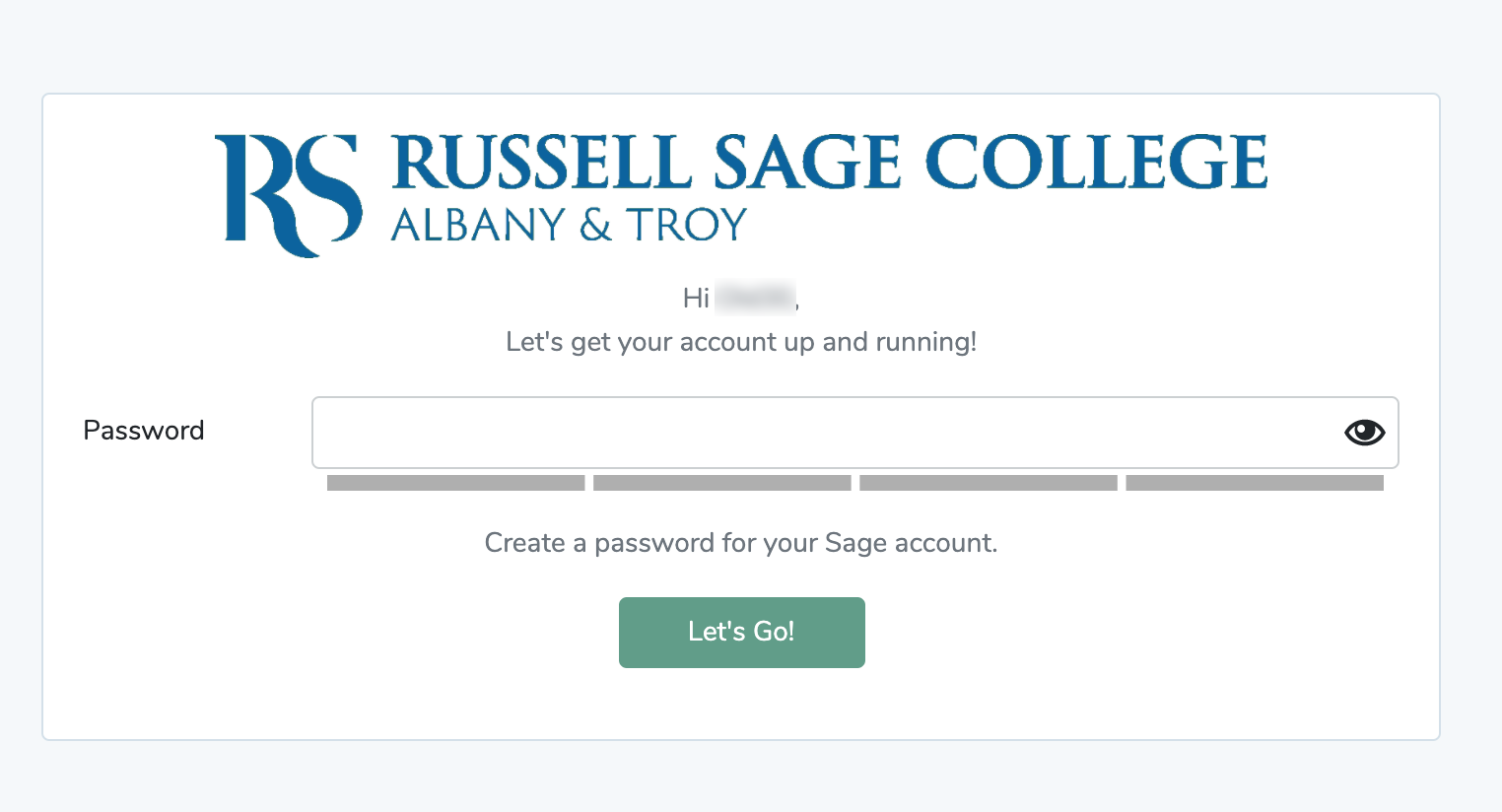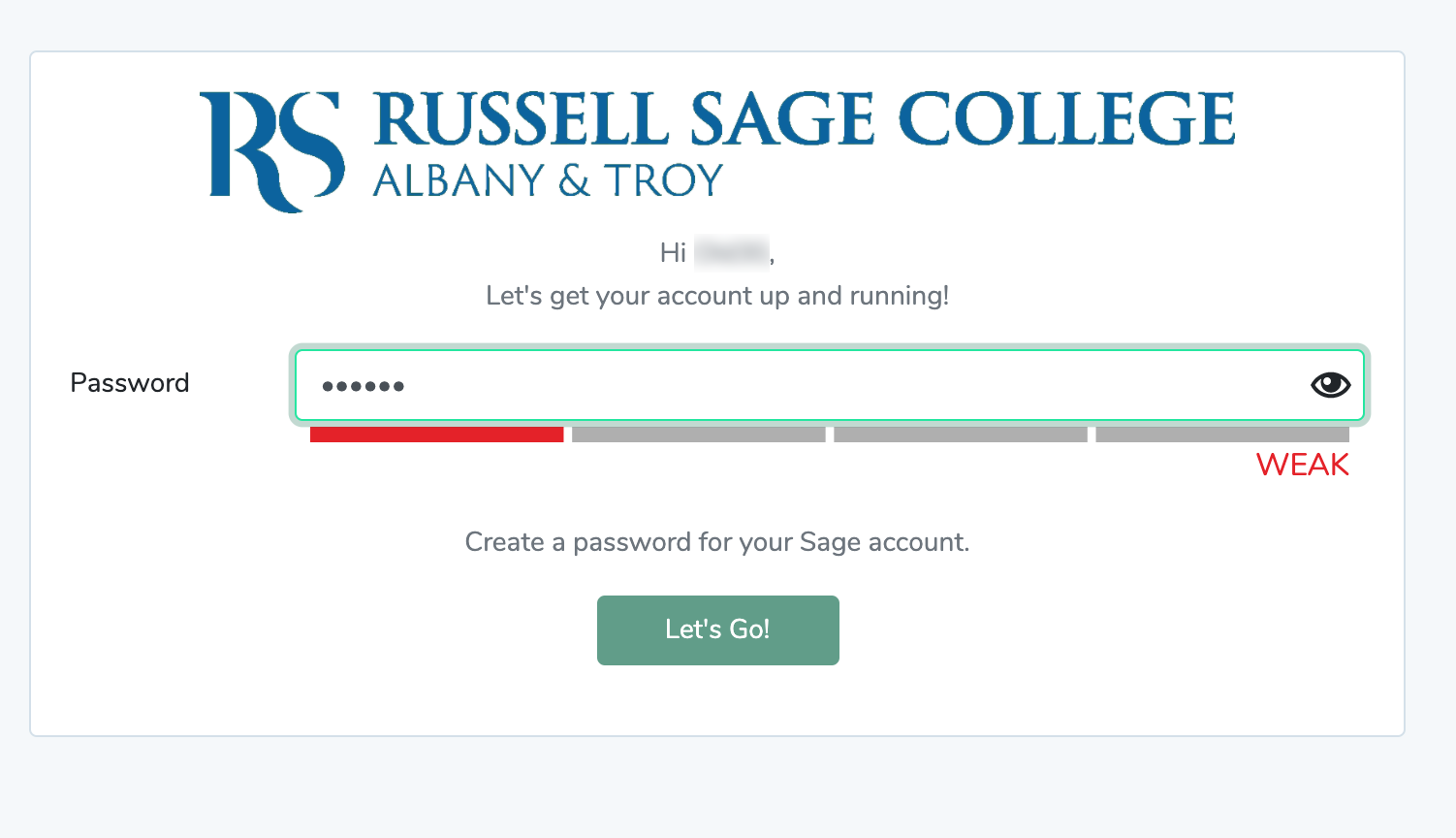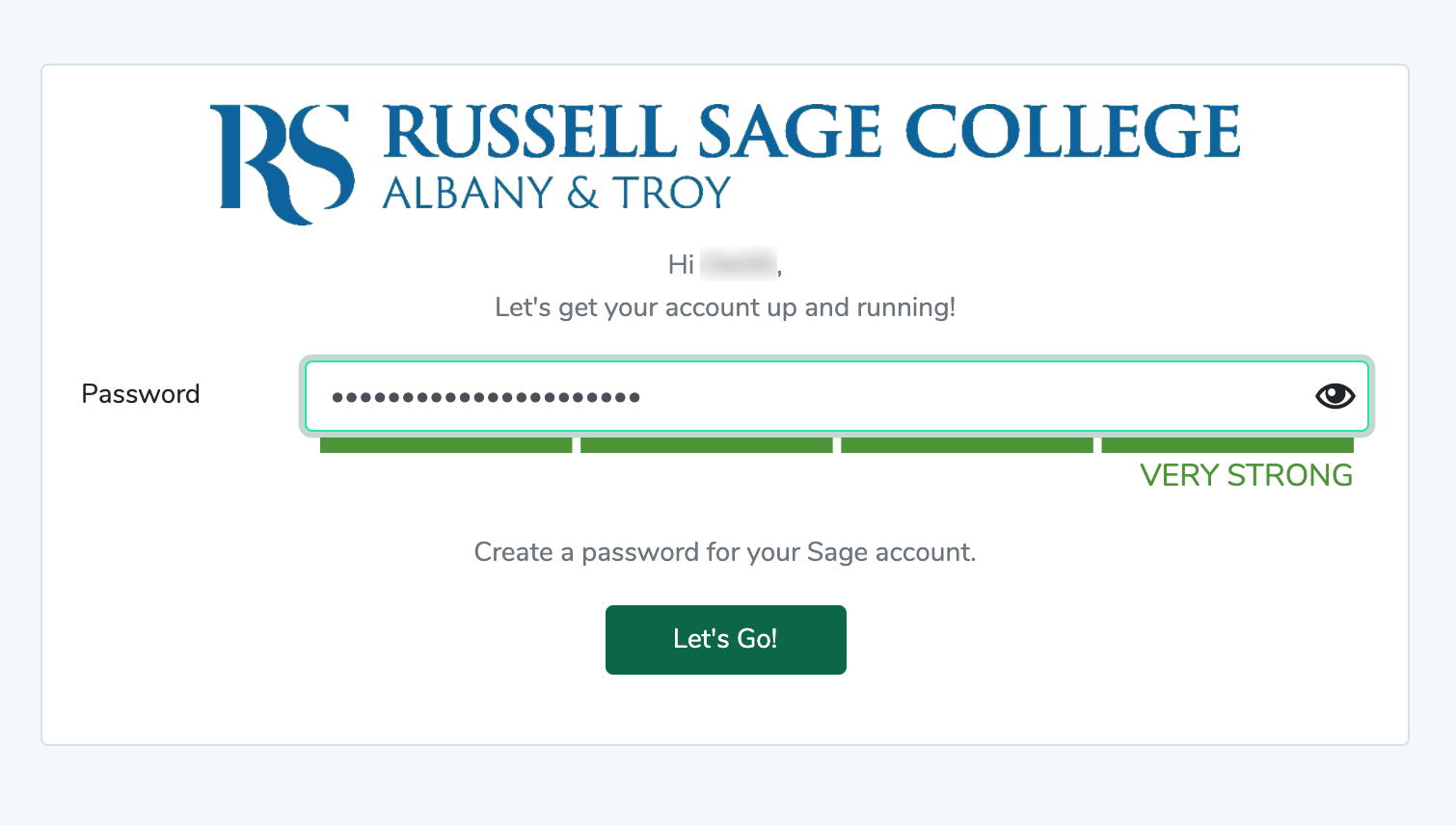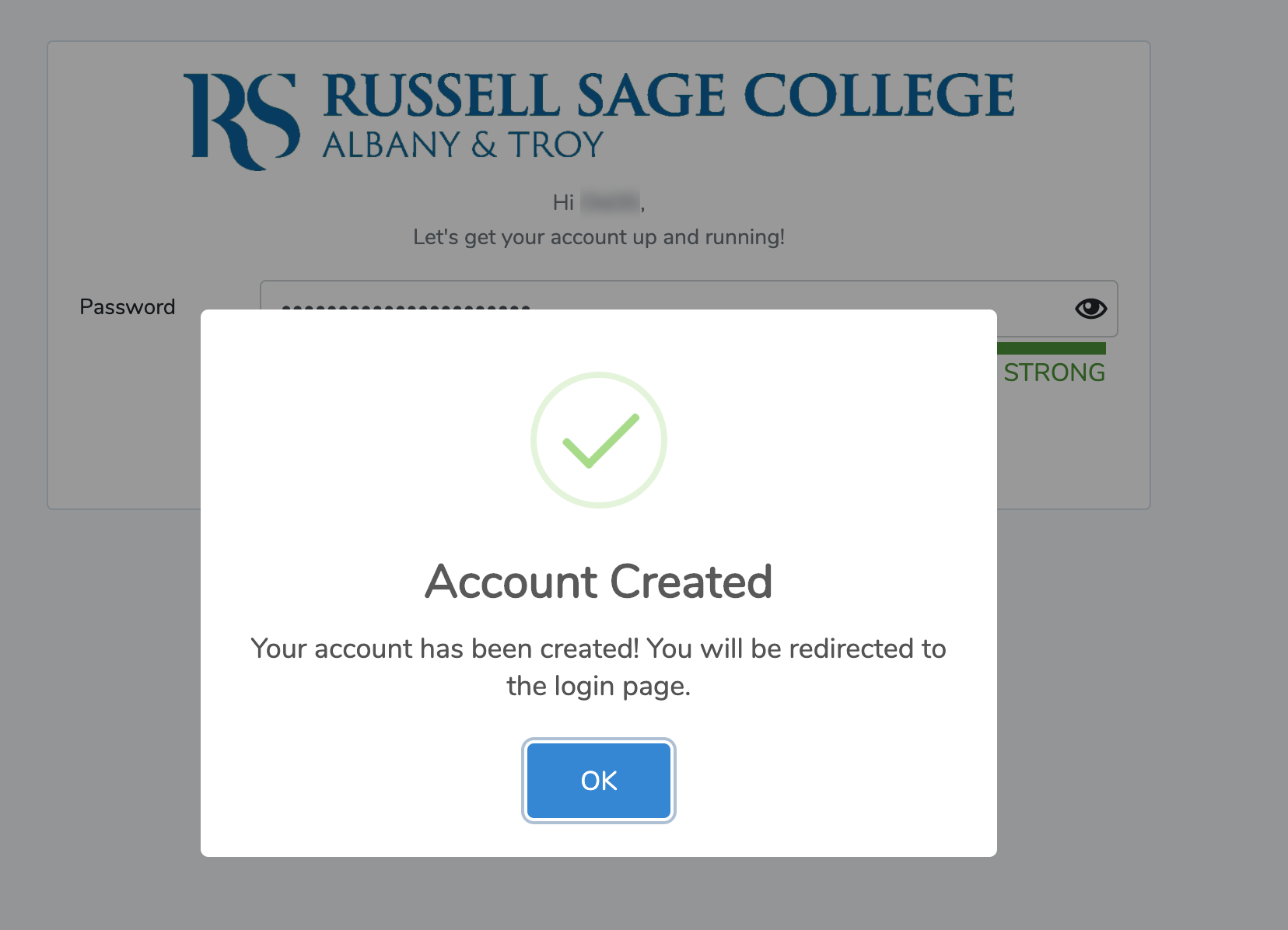Welcome to Russell Sage! This article provides an overview of getting your new Sage account set up.
Keep an eye on your email
Keep an eye out for a welcome email from passport@sage.edu titled "Welcome to Russell Sage!" The email will be sent to the email address that you provided to the College.
I have the email!
Once you have the email you can begin setting up your Sage account. For reference the email will look like this:
click photo to enlarge
Set your password
Once you have the email click on the button or follow the link provided in the email. You'll be directed to a page where you can create the password for your Sage account.
click photo to enlarge
Enter a password that meets the following guidelines:
- At least 8 characters long
- At least 1 lower case character
- At least 1 upper case character
- At least 1 numerical character
- At least 1 special character (e.g. ~!@#$%^&*()|\?/><;)
As you enter your password the password strength meter will change and the "Let's Go!" button will become enabled. You may need to try a different stronger password if you enter your password and the button does not turn a darker green color and/or the strength meter looks like this:
For more information about passwords at Sage check out this KB article.
click photo to enlarge
Once you've entered a strong password that meets the guidelines above, the form will look like this:
click photo to enlarge
Click the dark green button labeled "Let's Go!" to set your password. You will see a confirmation popup that looks like this:
click photo to enlarge
Wrapping up
Now you're ready to log into any digital services that Sage has to offer! If you encounter any problems please reach out to the Service Center by phone or in person.
Related articles