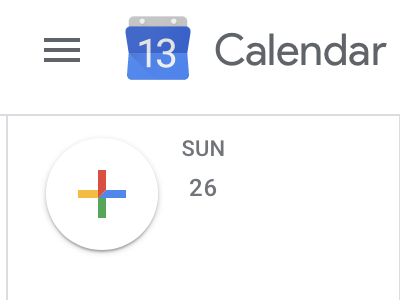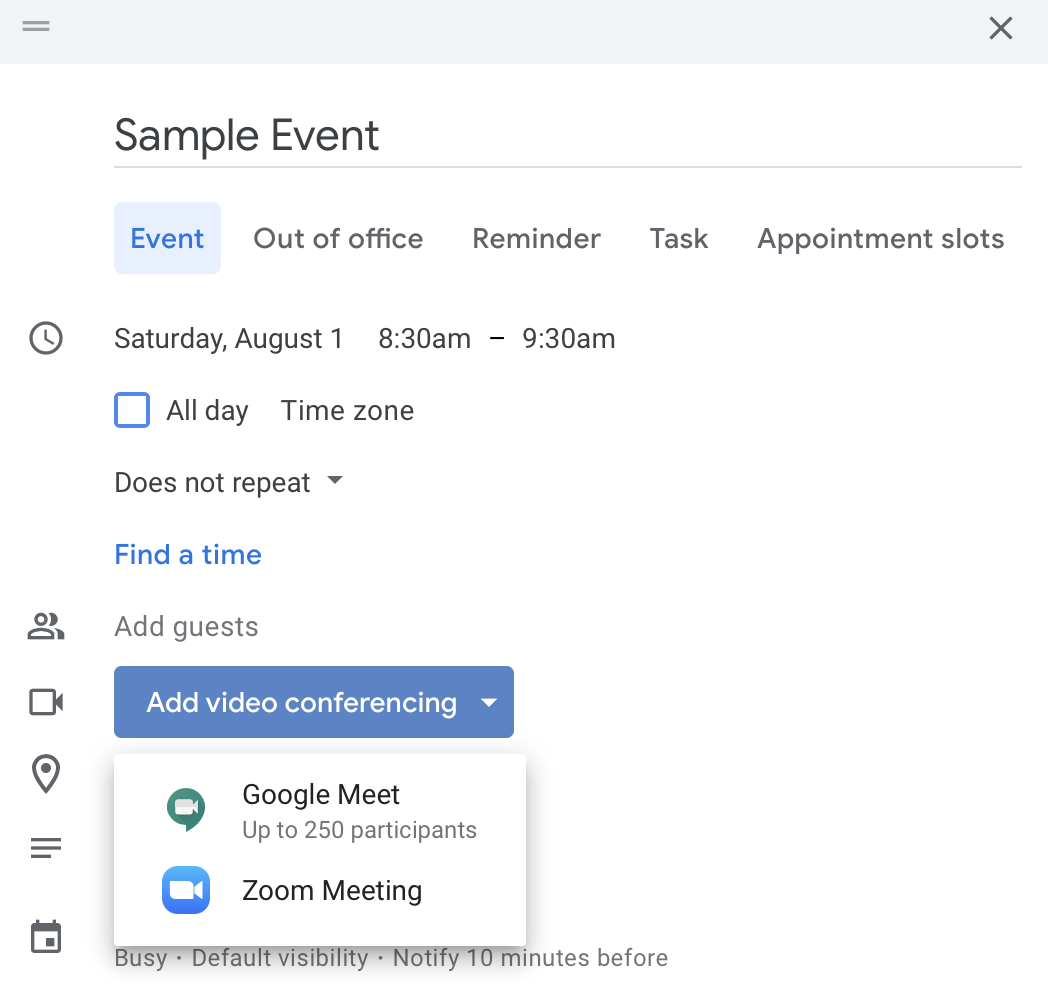Here's how it's done
Signing into Zoom
Open Google Calendar, click the colorful plus icon to create an event
click photo to enlarge
In the Add conferencing dropdown menu, select Zoom Meeting.
click photo to enlarge
Sign In
Click the Log In button and you will be redirected to the Zoom login page.
When the sign in page has loaded select Sign in with SSO.
click photo to enlarge
A new page will pop up asking you to enter your company domain. Be sure to enter Russell-Sage in the text field and hit Continue
click photo to enlarge
If you are already signed into SSO (single sign on) you will automatically be logged into Zoom. If you have not signed into SSO you will need to enter in your Russell Sage credentials.
click photo to enlarge
Create your meeting
Once signed in your meeting will be automatically created.
If you are rescheduling a Zoom meeting from Google Calendar, edit the calendar entry and change the meeting date/time. Do not drag and drop the calendar event or copy the meeting details to a different calendar entry.
To join the newly created meeting, click the Join Zoom Meeting link in the event. You can also sign in to your Zoom account to view
click photo to enlarge
Changing Zoom Settings
You can change your Zoom settings, start meetings, and log out from within Google Calendar. On the left hand side look for the Zoom icon circles in the image below.
click photo to enlarge
From here you can log out, start your scheduled meetings, or visit the full Zoom.us website.
click photo to enlarge
Wrapping up
This article has demonstrated how to create Zoom meetings in Google Calendar using the Zoom for Google Calendar add-on. If you need any assistance with the add-on please submit a service request via https://sc.sage.edu.
Related articles