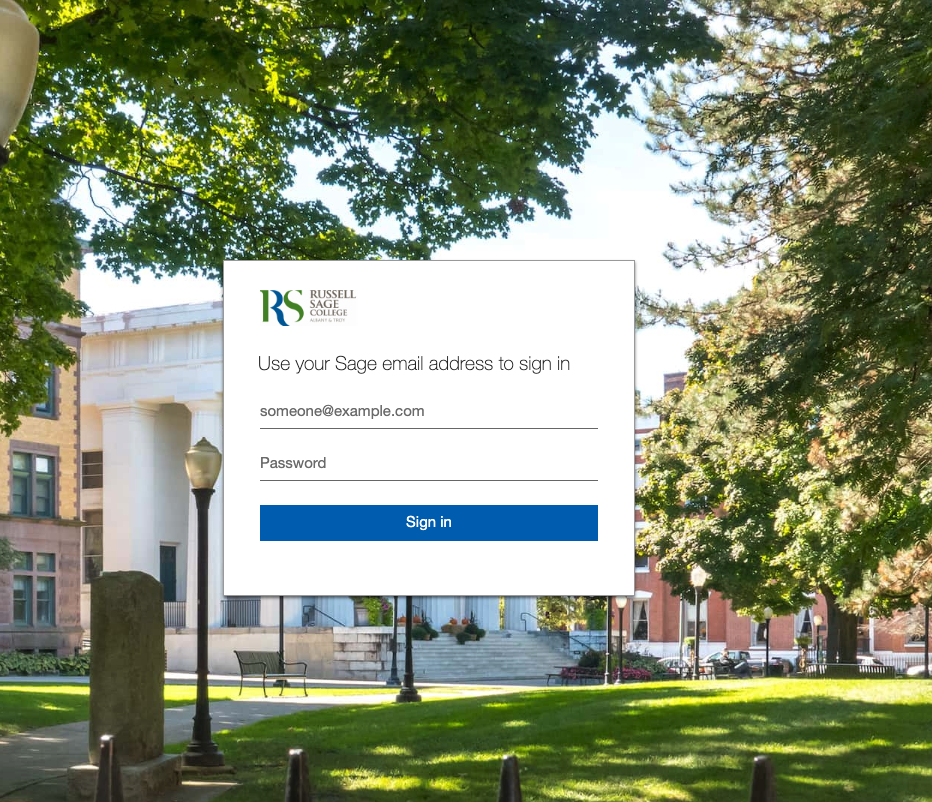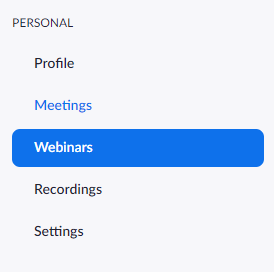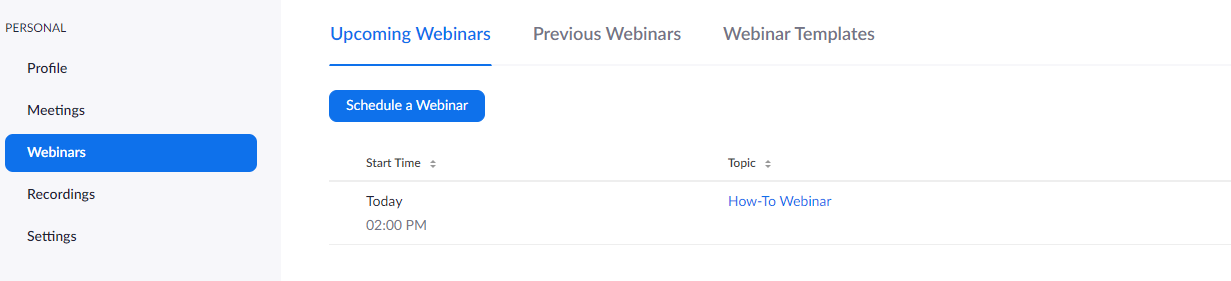How-To: Check if You Have a Zoom Webinar License Assigned
This article is for those who want to check if their Zoom account is currently assigned a Webinar license.
Here's how it's done
Sign In
Visit zoom.sage.edu. From there you'll have the option to Sign in.
click photo to enlarge
After clicking the Sign in button you'll be redirected to Sage's Single Sign-on Portal. Sign in with your Sage email address and Sage password.
click photo to enlarge
Navigate to the Webinars section
In the left hand navigation pane select Webinars.
click photo to enlarge
Check Webinar License
If you are currently assigned a webinar license the Webinar tab from the previous step will display the following page:
If no webinars have been created then the list of webinars will be empty, however, you should still see the Upcoming Webinars, Previous Webinars, and Webinar Templates tabs. In the screenshot below a test Webinar was created for demonstration purposes.
click photo to enlarge
If you are not currently assigned a Webinar license the Webinar tab will display the following information. Note the lack of the Upcoming Webinars, Previous Webinars, and Webinar Templates tabs.
For information on how to request a Webinar license please use the following article: How-To: Request a Zoom Webinar License
click photo to enlarge
Wrapping up
This article has shown how to check if you are currently assigned a Webinar license. As always, if you have any questions or concerns, please submit a service request via https://sc.sage.edu.
Related articles