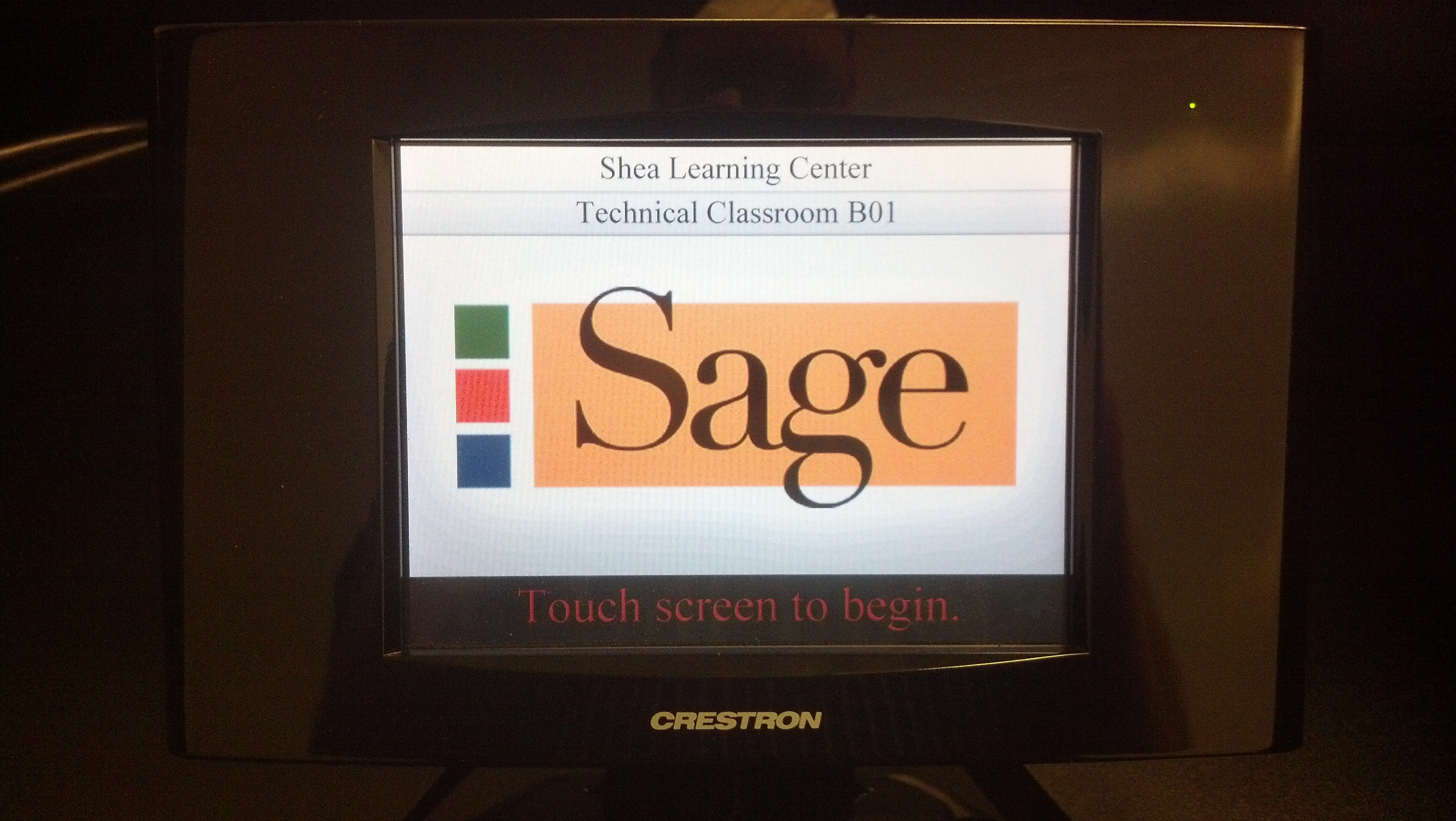Classroom Technology Overview
If you ever run into an issue while in class and need IT Support it will be important to identify what kind of classroom technology setup you are using. Troubleshooting articles for each type of classroom will be included in this article to assist in resolving the problem quicker.
Blue Control Panel Classroom
These classrooms have control panels with glowing blue buttons. The control panel is used to swap inputs, power on the projector, and control volume. This setup is one of the more typical setups across the Troy and Albany campuses. The following photo demonstrates what the control panel will look like.
The troubleshooting guide for the Control Panel based classrooms can be found here: Troubleshooting: Classroom Control Panels
VGA Switch Box Classroom
These classrooms have desktop PCs connected to a switch box that allows switching inputs between a laptop and desktop which is displayed through the projector.
The troubleshooting guide for the VGA Switch Box based classrooms can be found here: Troubleshooting: Classroom VGA Switch Box
Crestron Control Panel Rooms
These rooms contain touch screen control panels made by Crestron. The following rooms contain Crestron based setups:
Shea Learning Center - B01
Shea Learning Center - 201 Seminar Room
Shea Learning Center - 204 Poetry Room
The users guide for Crestron Control Panel based rooms can be found here: User Guide: Crestron touch panel rooms
Classroom of the Future
The Classroom of the Future is located in the Armory building on the Albany campus. This classroom has several large touchscreen display computers and allows for students to project their computer displays to any and all of the 4 TVs mounted in the classroom. Instructors can control the various TV displays via an iPad located near the instructors podium.
Classroom Projectors
This setup does not have a Laptop input option. The user will have to use the Desktop PC. The Desktop PC is connected directly to the projector.
The troubleshooting guide for the Projector and Desktop classrooms can be found here: Troubleshooting: Classroom Projectors
Computer Labs
Troy Campus
| Name | Location | Number of Workstations | Features/Software (Beyond Standard Software Image) | Who to contact for reservation |
| L-Lab | Basement, Education Building | 32 | Full Adobe Creative Cloud | Mary Dirolf, ext 1787 |
| M-Lab | Basement, Education Building | 20 | Maple | Mary Dirolf, ext 1787 |
| CTL Lab | Basement, Shea Learning Center | 10 | Geometer's Sketch Pad | Library Front Desk, ext 4546 |
Albany Campus
| Name | Location | Number of Workstations | Features/Software (Beyond Standard Software Image) | Who to contact for reservation |
| Froman 201 | Froman Hall, 2nd floor | 40 | Stock tickers | Mary Dirolf, ext 1787 |
| Froman 202 | Froman Hall, 2nd floor | 20 | AutoCad, Adobe Creative Cloud Suite | Mary Dirolf, ext 1787 |
| Froman 203 | Froman Hall, 2nd floor | 20 | Mary Dirolf, ext 1787 | |
| Froman 204 | Froman Hall, 2nd floor | 20 | Mary Dirolf, ext 1787 | |
| Froman 205 | Froman Hall, 2nd floor | 24 | Smartboard | Mary Dirolf, ext 1787 |
| 21st Century Classroom | Armory | 10 | Wireless Presentation and Colaboration Equipment, 27 inch tablets | Mary Dirolf, ext 1787 |
| Library Basement | Albany Library | 17 | Library Front Desk, ext 1720 |
Related articles
Classroom Tech Articles
-
User Guide: Crestron touch panel rooms (IT Service Desk KB)
-
Troubleshooting: Classroom Projectors (IT Service Desk KB)
-
Troubleshooting: Classroom Control Panels (IT Service Desk KB)
-
Classroom Technology Overview (IT Service Desk KB)
Other Information Articles
-
Digital Cable and TV Compatibility Information (IT Service Desk KB)
-
Alumni Email (IT Service Desk KB)
-
Audio-Video Conferencing Overview (IT Service Desk KB)
-
Network and Security Services (IT Service Desk KB)
-
Knowledge Base (IT Service Desk KB)
-
Software Location and Availability (IT Service Desk KB)
-
Online Safety Information (IT Service Desk KB)
-
IT Strategic Plan (IT Service Desk KB)
-
Review Process for Campus Technology Projects (IT Service Desk KB)
-
Software Discounts (IT Service Desk KB)
-
Printing & Copying (IT Service Desk KB)
-
Classroom Technology Overview (IT Service Desk KB)
-
Password Information (IT Service Desk KB)
-
IT Information Hub (IT Service Desk KB)
-
Acceptable Use Policy (IT Service Desk KB)