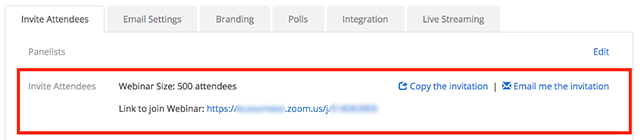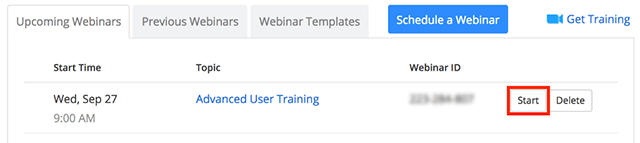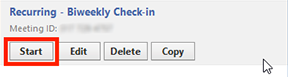Zoom Webinar
In order to use Zoom's Webinar feature you will need a different type of license. For information on how to request a Zoom Webinar license please use this article: https://jira.sage.edu/confluence/x/OwHUAg
Overview
Zoom Video Webinar allows you to broadcast a Zoom meeting to up to 10,000 view-only attendees, depending on the size of your webinar license. Webinar licenses start at a capacity of 100 participants and scale up to 10,000 participants. As the host or a panelist, you can share your screen, video, and audio in a webinar, while attendees can use the chat or question and answer options to interact with the host and panelists.
Webinars can require preregistration—with the option for the host to add custom registration questions—or registration can be turned off for attendees to join by simply clicking a link at the time of the webinar. Webinars can be held once, can reoccur in a series, or can be the same session held multiple times.
Registration for webinars
Webinars can require preregistration before the event. The host can either automatically approve all registrants or manually approve. The host can add custom registration questions and pull reports on the registration.
Alternatively, the host can turn off registration for the webinar. The attendees will still be required to enter their name and email address upon joining and the reports will be limited to this information.
Registration approval
There are two approval methods for webinars that require registration
- Automatically Approve - All registrants to the webinar will automatically receive a confirmation email with details on how to join the webinar.
- Manually Approve - The host of the Webinar will manually approve or decline a registrants approval. If a registrant is approved, they will receive an email with details on how to join the webinar.
Webinars that require registration will have registration customization with Webinar Reports including the custom fields.
Scheduling a webinar
- Learn how to schedule a Webinar that requires registration
- Learn how to schedule a Webinar without registration
Inviting attendees and panelists
Panelists are full participants in the meeting. They can view and send video, screen share, annotate, etc. You can have 100 panelists (including the host) in a Webinar. Please note that panelists will receive a direct email invitation separate from the attendees of the Webinar.
Learn how to invite panelists.
Attendees are view-only participants who can be unmuted if the host chooses. Their view of the webinar is controlled by the host. They can interact with the host and the panelists through the Q&A and the chat.
If the webinar does not require registration, you can copy the join link and share with your attendees.
If the webinar requires registration, the host will need to share the registration link and have the attendees complete the registration form. Once registered, they will receive an email notification with a unique join link.
There are three different ways to invite attendees to register:
- Copy the registration URL and share via email, your website, etc.
- Select Copy the invitation to view and copy the invitation created by Zoom to send out to your attendees.
- Select Email me the invitation to receive a copy of the Zoom invitation that you can then forward to potential attendees.
Starting a webinar
There are a few ways that you can start your webinar.
- Sign in to the Zoom web portal and click Webinars. Find the webinar, and click Start.
- In the Zoom client, click on the Meetings tab. Find the webinar, and click Start.
- If you have added this to your calendar, click on the link displayed on your calendar reminder. Make sure that you are logged into your Zoom account before clicking the link.
Related articles
-
Digital Cable and TV Compatibility Information (IT Service Desk KB)
-
Alumni Email (IT Service Desk KB)
-
Audio-Video Conferencing Overview (IT Service Desk KB)
-
Network and Security Services (IT Service Desk KB)
-
Knowledge Base (IT Service Desk KB)
-
Software Location and Availability (IT Service Desk KB)
-
Online Safety Information (IT Service Desk KB)
-
IT Strategic Plan (IT Service Desk KB)
-
Review Process for Campus Technology Projects (IT Service Desk KB)
-
Software Discounts (IT Service Desk KB)
-
Printing & Copying (IT Service Desk KB)
-
Classroom Technology Overview (IT Service Desk KB)
-
Password Information (IT Service Desk KB)
-
IT Information Hub (IT Service Desk KB)
-
Acceptable Use Policy (IT Service Desk KB)