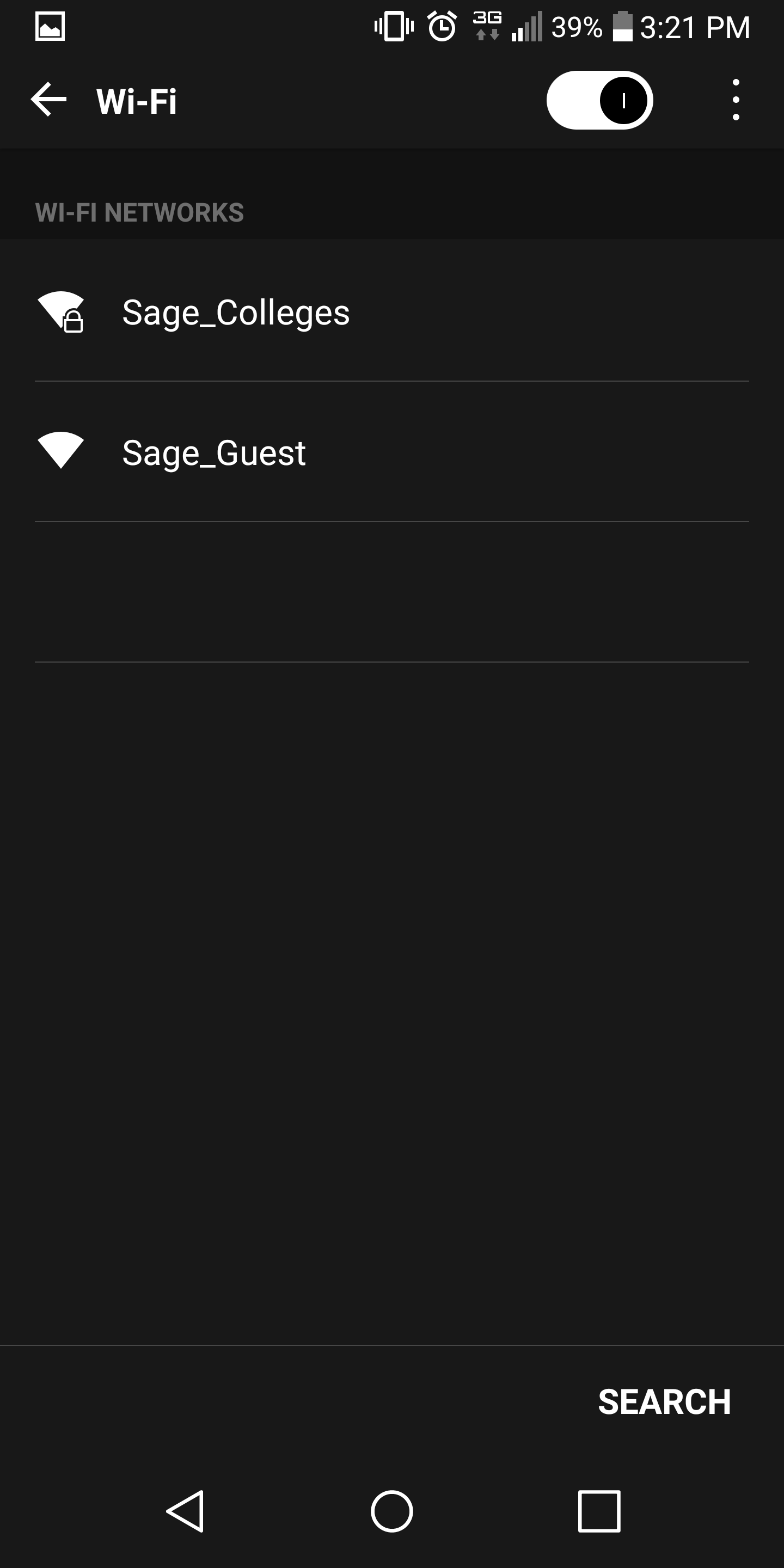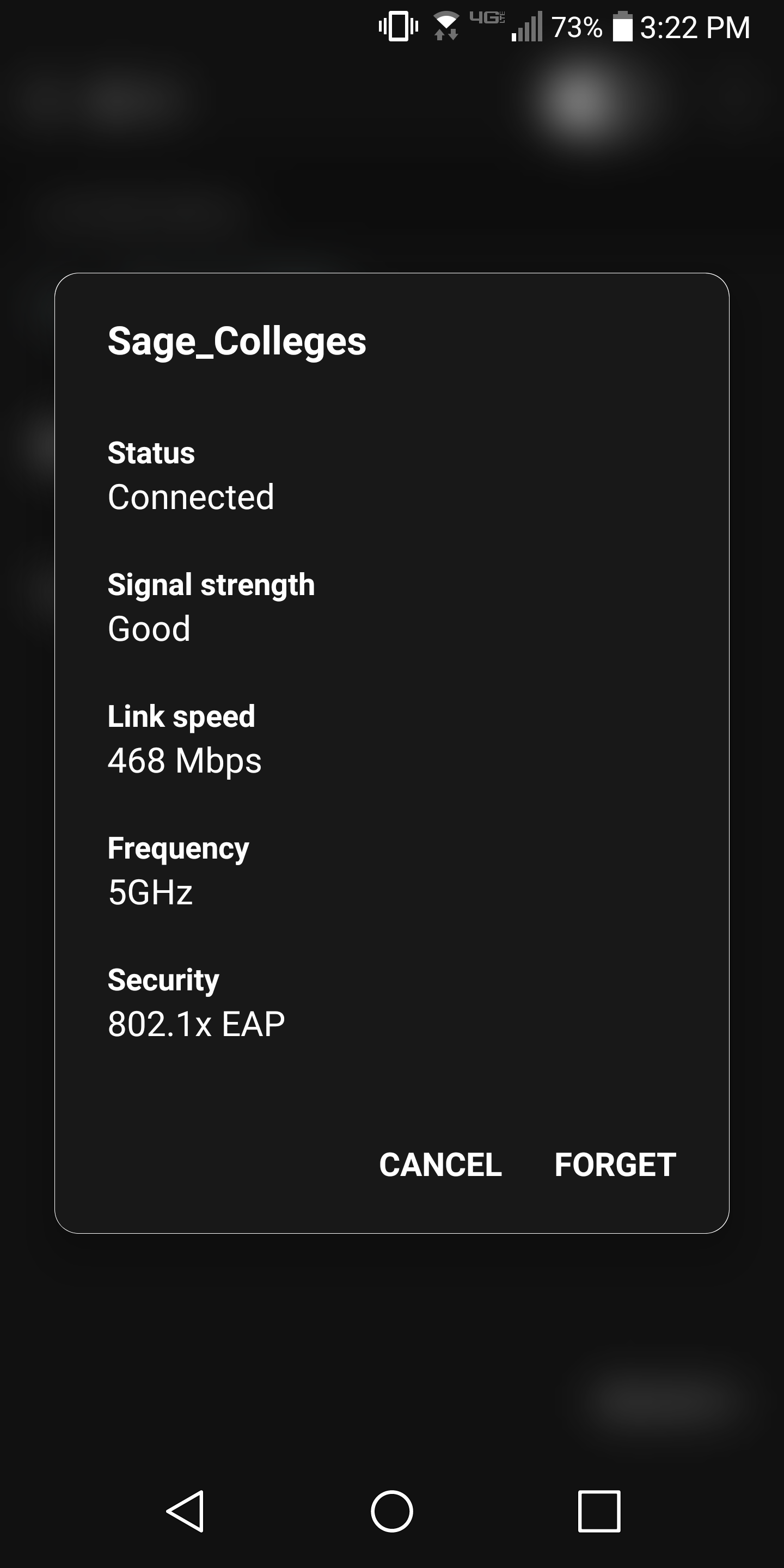How-To: Forget a network on your device
This article will be useful if you are having issues with wireless on your phone or laptop and need to forget the wireless network.
This article will cover Android mobile devices, Apple mobile devices, Apple computers, and Windows computers
Table Of Contents
Here's how it's done
Find the section below dedicated to your device type, or use the table of contents above.
Apple computers
This section will show you how to remove or forget the "Sage_Colleges" network from your Apple computer.
Navigate to network settings
click photo to enlarge
Select the "Advanced..." button in the bottom right hand corner, in the screenshot the button has been outlined in red.
Remove known network
click photo to enlarge
In this screenshot you will need to click on "Sage_Colleges" and then click the - button highlighted in red.
The - button is located in the middle of the window on the left hand side. Once you've clicked the - button the "Sage_Colleges" network will be forgotten.
Click the Ok button to apply your changes.
Windows computers
This section will show you how to remove or forget the "Sage_Colleges" network from your Windows computer.
Open Windows 10 Settings app
click photo to enlarge
Click Wifi on the left sidebar, then click the Manage known networks button highlighted in red.
Manage known networks
click photo to enlarge
Click the "Sage_Colleges" network, and select the Forget button.
Apple iOS Mobile Devices
This section will cover how to forget a network on your Apple mobile device.
Navigate to wireless settings
click photo to enlarge
In your wifi settings click the blue "i" located next to the Sage_Colleges wifi network.
Forget the network
click photo to enlarge
Click Forget This Network located at the top of the window.
Verify your choice
click photo to enlarge
You will be asked again if you want to forget the network. This is just a verification step. Click the Forget button to proceed.
Check that the process completed
click photo to enlarge
The Sage_Colleges network should now be forgotten. You can verify this by looking for a check-mark in front of the Sage_Colleges network name.
If this check-mark is not present then the network has been forgotten.
Android mobile devices
This section will cover how to forget a network from an android mobile device.
Navigate to wireless network settings
click photo to enlarge
Open up your Settings application and select Wifi. Tap on the Sage_Colleges network.
Forget the network
click photo to enlarge
Wrapping up
This article has shown you how to forget the Sage_Colleges network on your computer or mobile device. If you run into any problems please feel free to reach out to the Service Center!
If you need assistance re-connecting to the Sage_Colleges wireless network please follow the guide below:
How-To: Connect to the Sage wireless network
Related articles
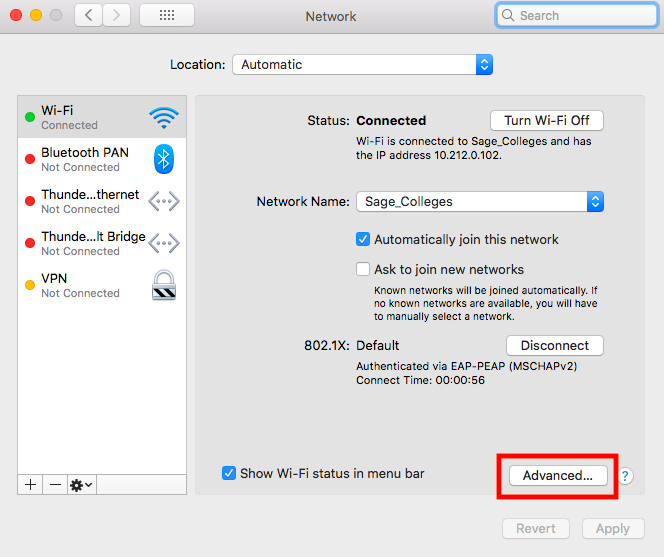
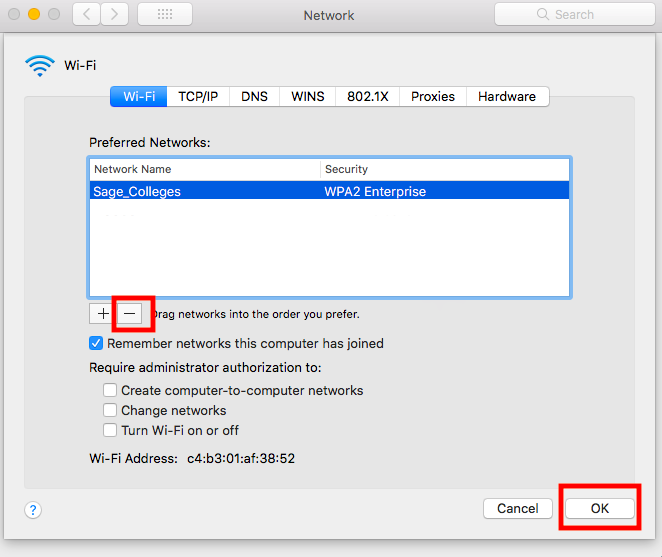
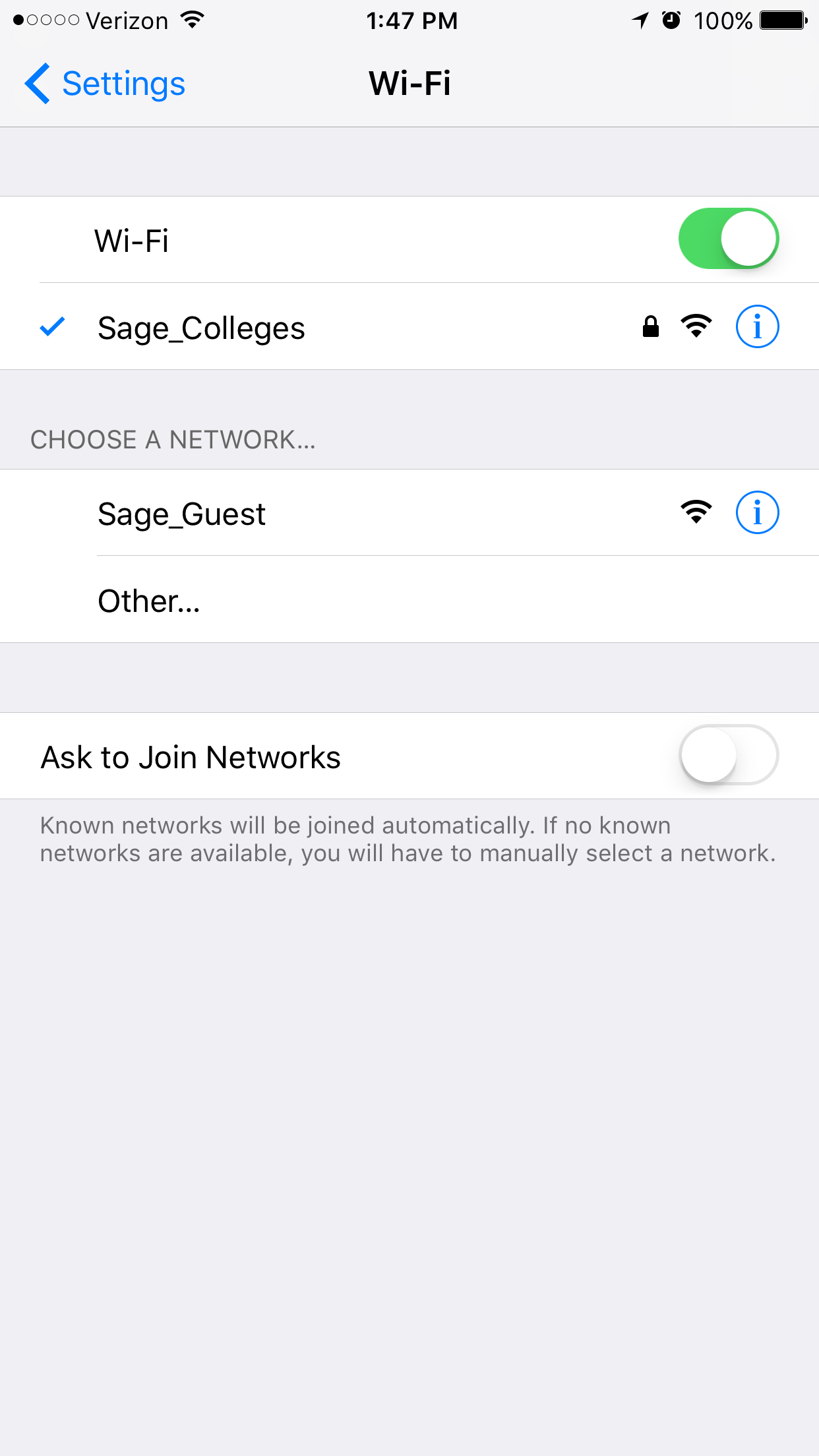
.png?version=2&modificationDate=1522683931000&cacheVersion=1&api=v2&width=140&height=250)
.png?version=2&modificationDate=1522683931000&cacheVersion=1&api=v2&width=140&height=250)
.png?version=2&modificationDate=1522683931000&cacheVersion=1&api=v2&width=140&height=250)