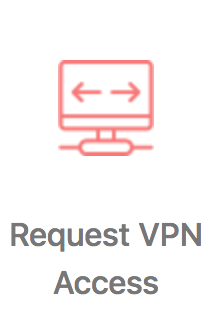VPN Agreement and Access
Read the following terms before submitting a VPN access request. By submitting a request and selecting "I Agree", you are acknowledging that you have read the following terms and agree to abide by them.
Agreement Terms:
Any breaches of this agreement form or the standard Acceptable Use Policy will be dealt with through the College’s Disciplinary Procedure.
The right to use the Sage Colleges Remote Access has some extra associated responsibilities above and beyond the standard Acceptable Use Policy:
- Follow the VPN and Remote Access Policy including any updates that are published.
- Follow the advice or instructions of members of the IT Department.
- Maintain your operating system with the latest patches and updates. Ensure that automatic updates are enabled.
- Maintain your anti-virus software and have it set up to update automatically.
- Maintain an active firewall on your PC.
- Disconnect from the Sage VPN when not actively engaged with Sage activities or work.
- The privilege of remote access may be revoked at the discretion of The Sage Colleges.
- Do not save anything containing sensitive or confidential information (such as; SSN, grades, etc.) to a personal computer that is connected via Sage's VPN.
- Take all appropriate measures to protect sensitive and confidential information from misappropriation and loss.
Access Request:
To submit a VPN Access request visit the IT Service Desk portal. Click Common Requests then click on the button labeled "Request VPN Access".
click photo to enlarge
After opening the access request form, fill out the required information and click the "Create" button.
Click here to visit the IT Service Desk portal.
Configuring The VPN Connection:
Once you have been granted access, you will need to set up the Global Protect Client. Please follow this article: How-To: Connect to the Sage VPN.
Related articles
-
Digital Cable and TV Compatibility Information (IT Service Desk KB)
-
Alumni Email (IT Service Desk KB)
-
Audio-Video Conferencing Overview (IT Service Desk KB)
-
Network and Security Services (IT Service Desk KB)
-
Knowledge Base (IT Service Desk KB)
-
Software Location and Availability (IT Service Desk KB)
-
Online Safety Information (IT Service Desk KB)
-
IT Strategic Plan (IT Service Desk KB)
-
Review Process for Campus Technology Projects (IT Service Desk KB)
-
Software Discounts (IT Service Desk KB)
-
Printing & Copying (IT Service Desk KB)
-
Classroom Technology Overview (IT Service Desk KB)
-
Password Information (IT Service Desk KB)
-
IT Information Hub (IT Service Desk KB)
-
Acceptable Use Policy (IT Service Desk KB)