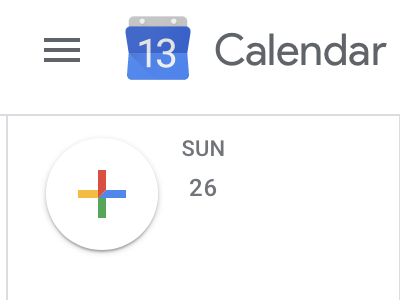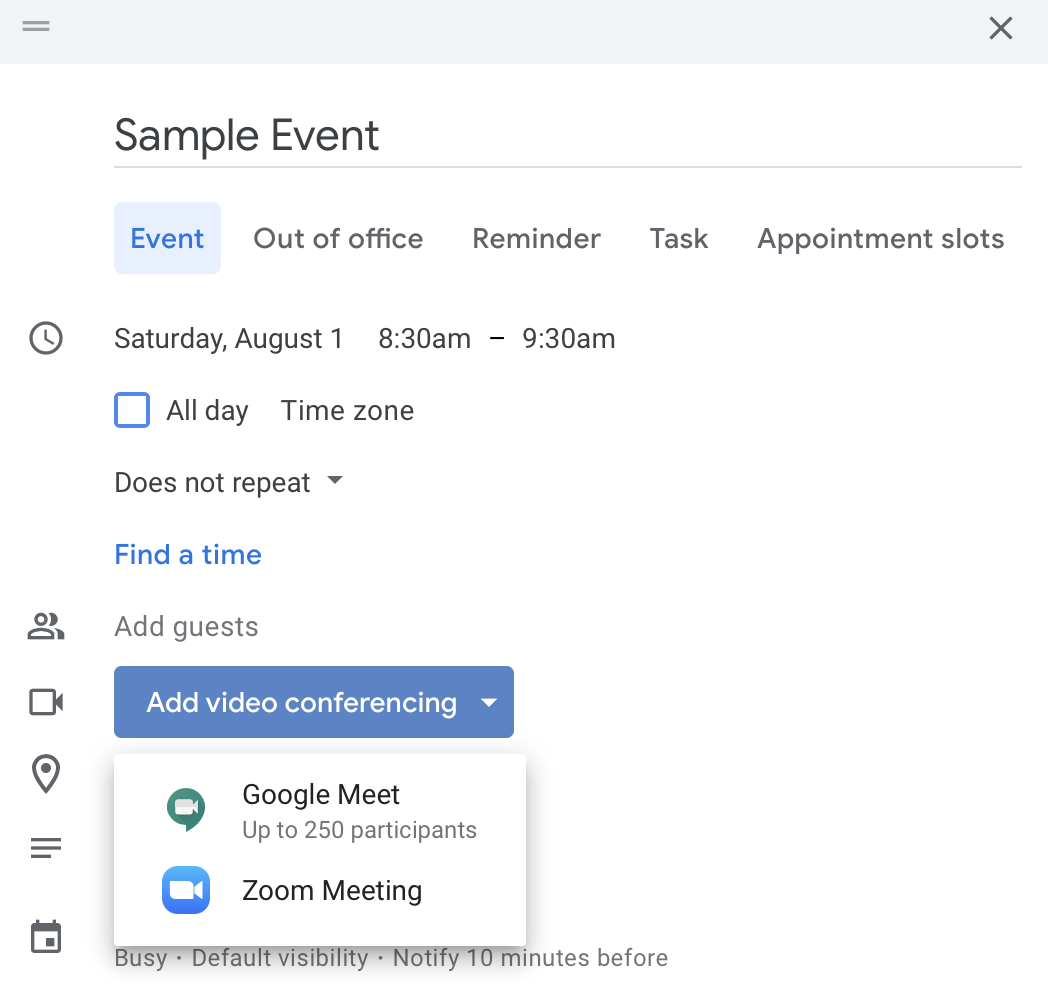How-To: Create Meetings with the Zoom Google Calendar Plugin
Here's how it's done
Create an Event
Open Google Calendar, click the colorful plus icon to create an event
click photo to enlarge
In the Add conferencing dropdown menu, select Zoom Meeting.
click photo to enlarge
Create your meeting
Your meeting should be automatically created.
If the meetings are not automatically created please check if you are logged into Zoom. For steps on logging into Zoom via the Zoom add-on please use this article.
If you are rescheduling a Zoom meeting from Google Calendar, edit the calendar entry and change the meeting date/time. Do not drag and drop the calendar event or copy the meeting details to a different calendar entry.
To join the newly created meeting, click the Join Zoom Meeting link in the event. You can also sign in to your Zoom account to view
click photo to enlarge
Wrapping up
This article has demonstrated how to create Zoom meetings in Google Calendar using the Zoom for Google Calendar add-on. If you need any assistance with the add-on please submit a service request via https://sc.sage.edu.
Related articles