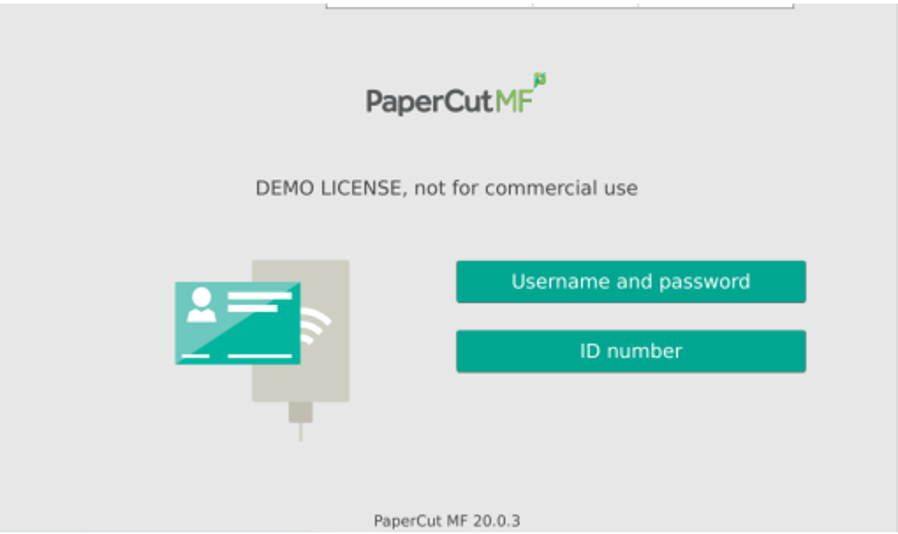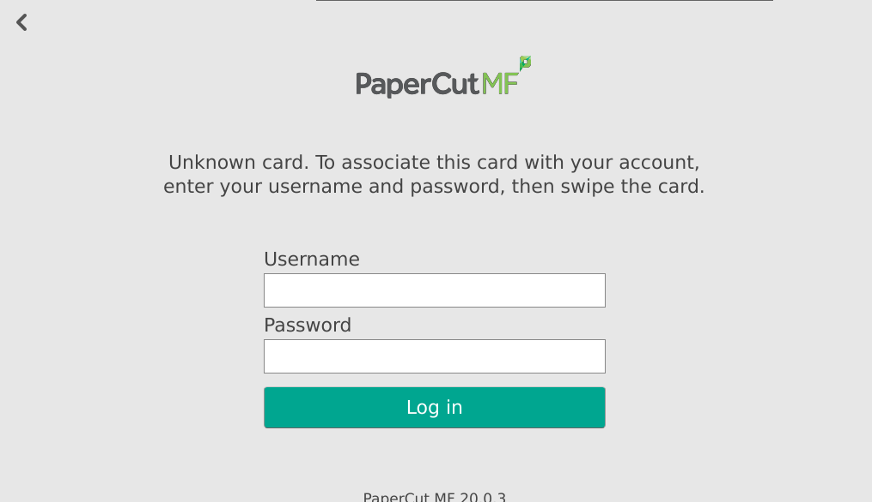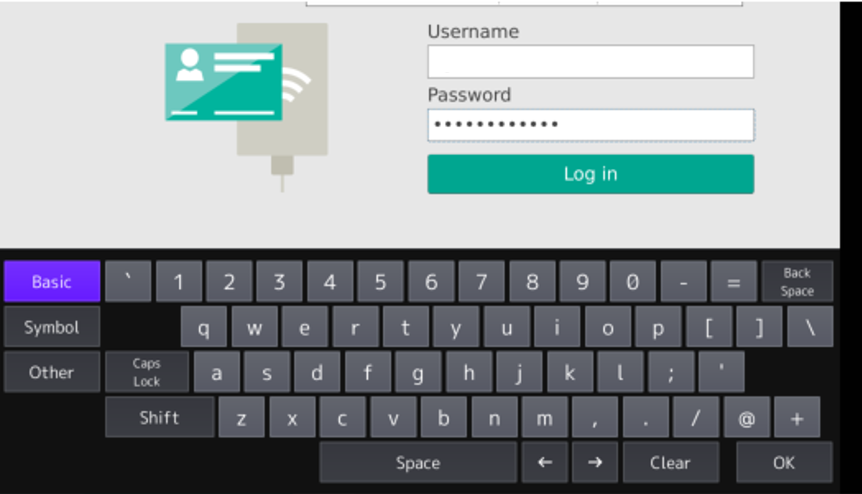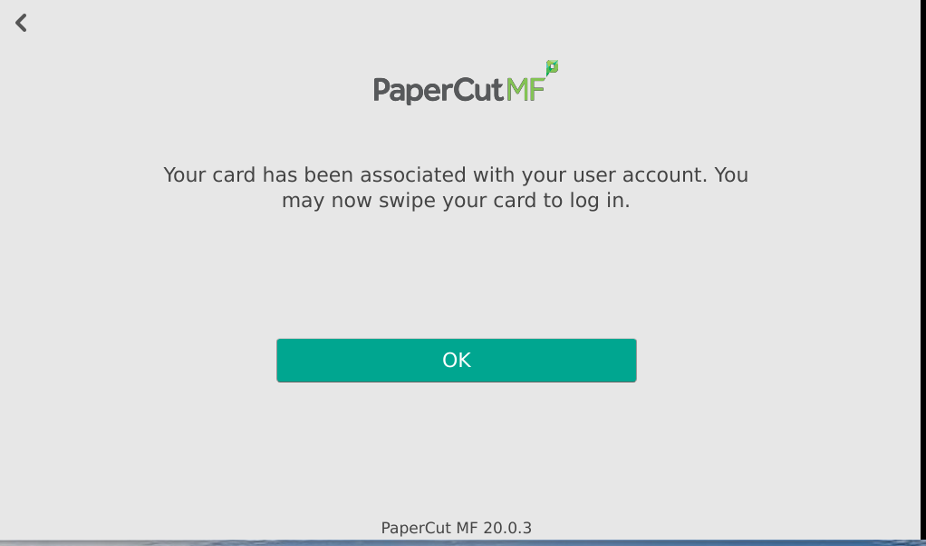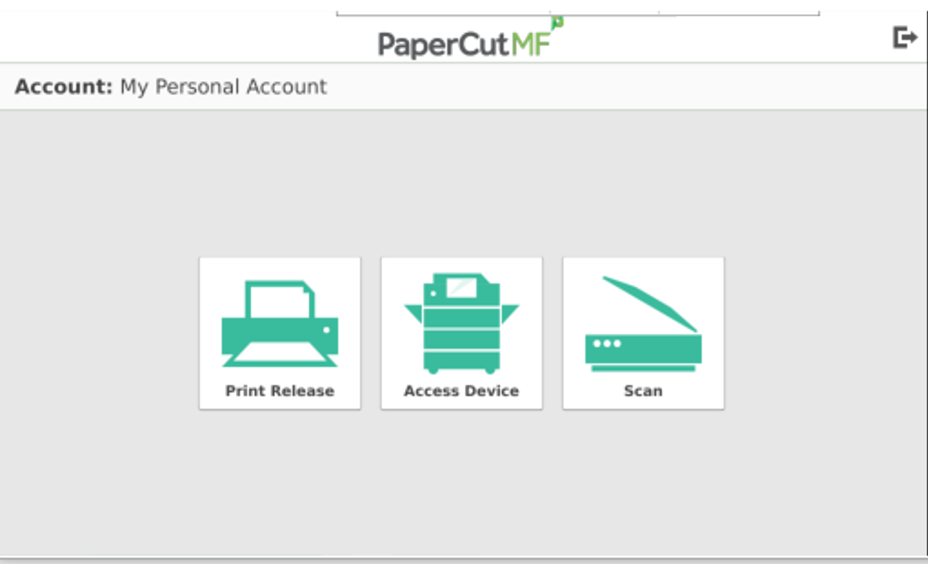How-To: Use your FOB for Printing
The printers on campus allow you to login using your FOB or Card, please use these instructions to setup your FOB for printing.
Here's how it's done
Associate FOB with your Account
Swipe your card or FOB at the designated reader based on your device.
Login with your Sage Account credentials
If this is the first time you have attempted to login via Card or FOB, PaperCut will prompt for your Sage Account credentials.
You will only need to perform this step once. If you are prompted to do this more than once please submit a Service Request via https://sc.sage.edu.
Enter your information and press “Login”
Assuming you entered correctly, PaperCut will authenticate you and associate your card / FOB
Association Verification Message
Press OK and you will be taken back to the main PaperCut Authentication screen. A message will let you know if the association between your Sage account and FOB/Card was successful.
If the association fails please return to the first step of this article and try again. If you continue to have issues attempting to associate your Card/FOB with your Sage account please submit a service requests at https://sc.sage.edu.
Verify login with your FOB or Card
Swipe your Card / FOB again and you will be logged in at the device and have access to the functions available to you based on group security.
Wrapping up
This article has demonstrated how to associate your Sage Account with your FOB/Card. Once the association is complete you can use your FOB/Card to login to any of the Papercut printers on campus.
Related articles