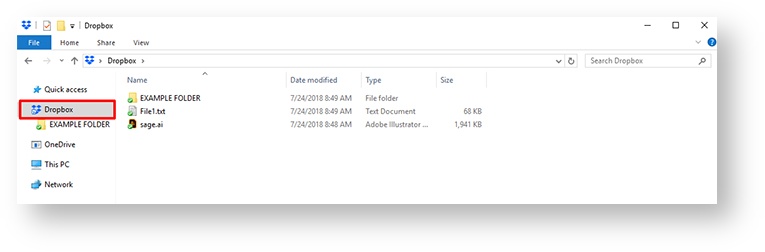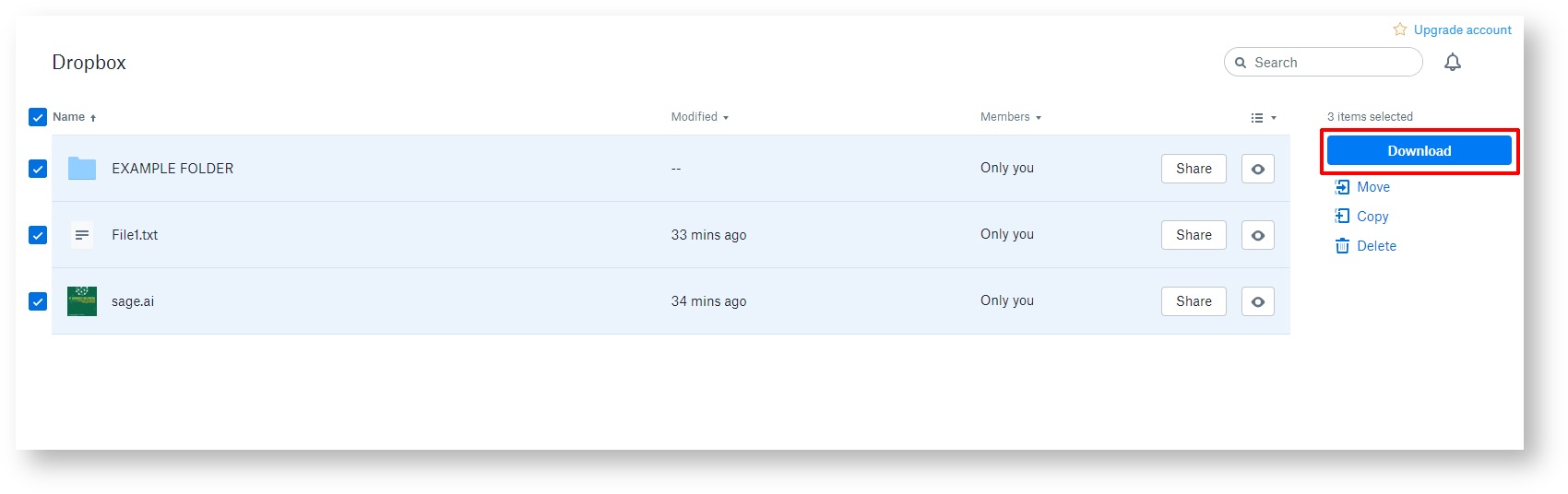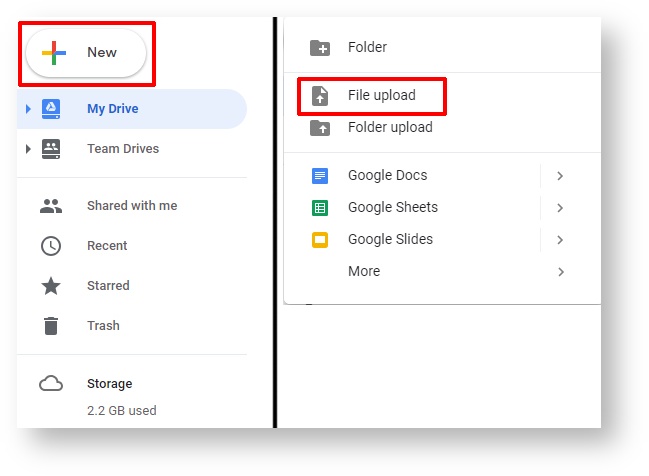How-To: Migrate DropBox files to Google Drive
This is a step-by-step tutorial showing you how to install Google Drive File Stream on your Sage PC.
Switching from DropBox?
You will find that switching from DropBox over to our Google Drive service adds greater convenience, as well as additional benefits enjoyed, i.e. unlimited storage space and seamless collaboration between Sage users.
Here's how it's done
Launch DropBox
Start by opening DropBox. You can do this by logging into the site itself at DropBox.com.
Alternatively, if you have the DropBox app installed, it will appear as a drive within File Explorer.
Location of the DropBox app. (click photo to enlarge)
Download files for migration
If you have and are logged into the DropBox app already, this step can be skipped.
Navigate to the Files section under the DropBox website and select all items that you will need to transfer over to Google Drive. Click Download on the right side to combines files into a ZIP drive to download. Open the ZIP drive and drag and drop all of the files within the ZIP to another location that you will utilize in the next step.
Selecting files from DropBox.com for migration and location of the Download button. (click photo to enlarge)
Go to Google Drive
Sign into Google and navigate to Google Drive.
Upload all files to Google Drive
Within Google Drive, find the New button on the left side. This will create a drop-down menu. From there, select the File Upload option. Navigate to your extracted ZIP files and select the item(s) that you will be importing to Google Drive.
If you have the DropBox app installed, you can navigate to the DropBox folder within File Explorer instead and select all of the file(s) that you will need to migrate over.
Google Drive file/folder upload. (click photo to enlarge)
Bulk Uploads
If you have multiple files to upload and they are all located within a folder, you can select the Folder Upload option instead, which will perform a bulk upload of the folder and all of the files within it.
Wrapping up
This concludes the article for migrating your files on DropBox over to Google Drive. At this point, you will have all of your files that were previously hosted on your DropBox now all appear on your Google Drive.
Related articles